Webmin is one of the easy ways to manage a Linux server. It comes with an easy to use web interface to perform tasks like user addition, set up web server, etc.
But, users will be in trouble when they get Webmin login failed message.
That’s why, we often get requests from customers to fix Webmin access as part of our Technical Support Services.
In this write up, we’ll see the possible reasons that result in Webmin login failed message and how our Dedicated Engineers fix them.
How does Webmin login failure look like?
Webmin make server management easy. And, Webmin can be used on a system with no Internet connection too.
Unfortunately, when you cannot access the Webmin interface, things go for a toss.
Recently, one of our customers reported problems logging into his Webmin interface. The exact screenshot of the error looked as below.
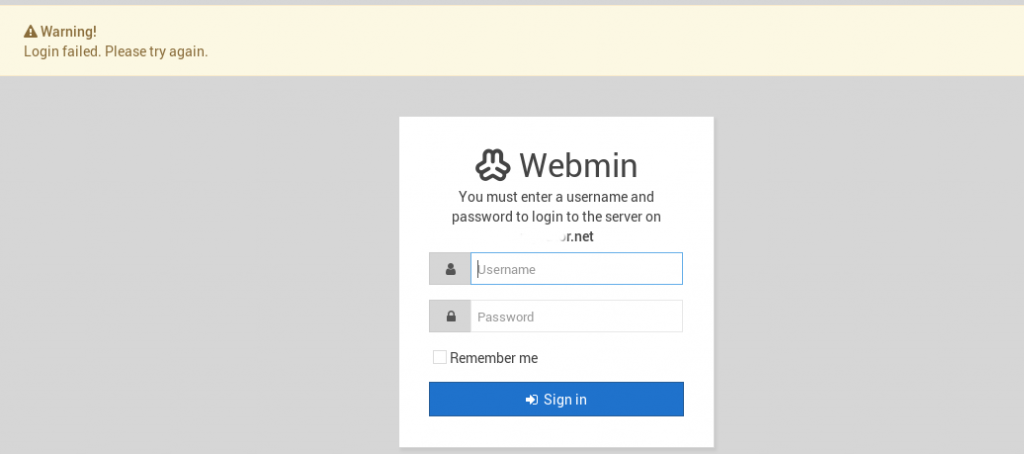
What causes Webmin login failed message?
From our experience in managing Webmin servers, login failure is a common problem that customers face. Now, let’s see the typical reasons that cause Webmin login failures.
1. Incorrect username and password
Usually, Webmin failures happen when users type in the wrong username and password. This often happens when customers forget the username password combination. Webmin supports two types of authentication, either Unix authentication where it uses system user details or Webmin authentication using Webmin configuration files.
2. Firewall block
Yet another reason for Webmin access failure is IP block. By default, Webmin allows 5 login attempts and then it set a lockout time of 60 seconds.
So, if the users attempt to forcefully login via guessing the password, or keep repeating the login attempts, the server will block the user’s IP address for several minutes. and, it results in an error message saying:
Error – Access denied for 202.xx.xx.1. The host has been blocked because of too many authentication failures.
3. Users out of sync
Again, “Webmin login failed” message appears when users go out of sync. By default, Webmin will authenticate the user name and password against credentials of same user name in Unix/Linux account. Therefore, if for any reason, the users are out of sync, it can result in login failures.
Steps to fix Webmin login
We just saw the top reasons for Webmin login failure. Now, its time to see how our Dedicated Engineers fix and make Webmin working for the customer.
1. Fix username and password
The first thing that we do is to find whether Webmin has Unix authentication or Webmin authentication. By default, the Webmin user access rights is set to Unix authentication. In case of Unix authentication, to reset the password of the user, we just have to use the passwd command.
Therefore, we login to the server via SSH as root, and type the following command:
passwd
Then we enter the new password for the root.Now, Webmin will use the new password for authentication automatically.
Luckily, Webmin comes with a program called changepass.pl to solve password related problem in Webmin authentication. When user gets login failed message, we first confirm if they are using the correct login details. And, our Dedicated Engineers fix the the password of the user running:
/usr/libexec/webmin/changepass.pl /etc/webmin username password
Here, we substitute the username as root and the required password. The exact path of the changepass.pl program depends on the server type. For instance, on servers running a Debian distribution, the file will be located at /usr/share/webmin/changepass.pl
In case of Unix authentication with Webmin, the password value will be shown as “Unix authentication” in Webmin -> Webmin Users -> User account.
2. Unblock IP address
Similarly, in cases of IP block due to failed login, we need to unblock the IP address Webmin configuration.
Webmin holds the details of banned IP address in the file “/etc/webmin/miniserv.conf“. To revoke Webmin access, our Support Engineers scroll to “Deny” section and remove the user’s IP address. Thus, they will be able to access the panel once again.
3. Sync up users
Alternately, the fix may also involve correcting the sync up problems with the users. To enable root login for Webmin, we open the file /etc/webmin/miniserv.users and add the line as:
root:x:0
Additionally, our Dedicated Engineers set the proper entries in the /etc/webmin/webmin.acl file too.
However, in some cases, Webmin simply refuses to grant access despite password reset. This probably indicate corruption with the Webmin installation. In that scenario, we solve the problem by uninstalling and reinstalling Webmin.
[Finding problems with Webmin login? We can fix the Webmin access for you.]
Conclusion
In short, Webmin login failed message appears primarily due to user password problems. Today, we saw the various reasons for the error and how our Support Engineers correct it and regain Webmin access.







Hi, thx for the extensive explanation. Unfortunatly I am running webmin from a docker container. what would then be the best way to reset the password?
Hello Marcel,
Specifying the parameters –env ROOT_PASSWORD=secretpassword on the docker run command helps in Docker Webmin password reset. If you need further assistance with Docker, we’ll be happy to talk to you on chat (click on the icon at right-bottom).
I had the same issue – done many possible things after Googling. Later I found that Webmin does not accept few special chars. Try to give your password in alpha neumeric chars and it will work.
sudo /usr/share/webmin/changepass.pl /etc/webmin root [AlphaNeumericPassword]