Let’s fix the apc_index_mismatch error on Windows with this article. Bobcares, as a part of our Server Management Services, offers solutions to every query that comes our way.
What Is apc_index_mismatch
Error On Windows?
apc_index_mismatchWhen certain conditions meet, some functions execute outside the main program. Those functions are called Asynchronous Procedure Call (APC). Many blue screen errors occur due to
apc_index_mismatchapc_index_mismatch
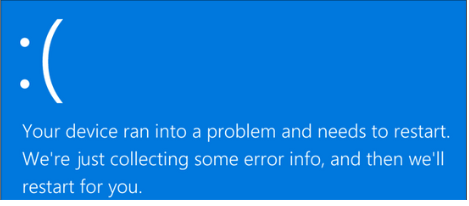
The APC Index Mismatch error typically denotes a disparity in the number of processes that entered and exited an operational area where a program is running. As a result, the system crashes with a BSOD. This is essentially the operating system informing us that it cannot run software without avoiding the risk of harming the system.
How To Fix The Error?
Some of the methods to fix the error are as follows:
1. Keep the OS updated
We’ve to make sure the installed Windows is the latest version. If not, we’ve to do it as an operating system update may fix a lot of issues including the APC Index Mismatch blue screen error.
2. Examine the RAM and modify the frequency as needed
Revert to the default frequencies and check to see if the BSOD crash is resolved if we overclocked the CPU, GPU, or RAM frequencies. If the issue has been resolved, excessive overclocking might have been the root of it. Try to gradually raise the frequencies once more, but only by a small percentage at a time.
3. Check your PC for new updates
- Right-click the Start menu and choose Settings to check for the new driver and system updates.
- Choose Update & Security > Windows Update under Settings. Windows need to launch a scan for a fresh system and the driver updates automatically. Select the Check for Updates button if it doesn’t. If not, choose Download (or Download and Install) to start the installation of fresh updates.
- By choosing View options updates from the Windows Update menu, we might also need to choose and install any optional driver updates for the computer that might address stability issues.
If the above steps didn’t fix the error, we need to analyze the memory dump files to determine which driver is causing the problem. After finding the driver or the device, we can manually update it.
4. System maintenance
It’s a good idea to keep up with system maintenance to avoid BSOD errors. To make sure they are operating properly, we might want to automatically update high-priority drivers like the graphics card drivers. We can always use some common PC repair tools to test and conduct further troubleshooting if the computer stops functioning.
5. Update the outdated audio drivers
Considering Realtek components, an outdated audio driver may be the main cause of the blue screen of death errors. In such a case, we can go to the official site of Realtek and download the new updates. We need to restart the system to apply the installation.
6. By using the blue screen troubleshooter
The blue screen troubleshooter can fix the apc_index_mismatch errors. Even though the troubleshooter might not be able to recover the files and work that we lost as a result of the system crash error, it might be able to stop one from happening again.
[Looking for a solution to another query? We are just a click away.]
Conclusion
To sum up, our Support team went over the details of the Windows error “apc_index_mismatch” along with 6 simple solutions to fix the error.
PREVENT YOUR SERVER FROM CRASHING!
Never again lose customers to poor server speed! Let us help you.
Our server experts will monitor & maintain your server 24/7 so that it remains lightning fast and secure.







0 Comments