Learn how to install Plesk on Windows Server quickly for efficient web management. Our Plesk Support team is ready to assist you.
Install Plesk on Windows Server
Plesk is a powerful and user-friendly web hosting control panel for Windows and Linux, including Debian. It streamlines website, email, and server management, offering automation, security features, and a wide range of extensions. Administrators and businesses can efficiently manage hosting environments, monitor resources, and perform updates through its intuitive interface.
Introduction and Prerequisites
Plesk is a powerful web hosting control panel that simplifies website, domain, email, and server management through an intuitive graphical interface. Compatible with Linux (Debian, Ubuntu, CentOS) and Windows servers, Plesk streamlines tasks like website setup, DNS configuration, security management, email handling, backups, and automation, while also offering features to quickly resolve issues such as plesk unblock IP for managing access restrictions.
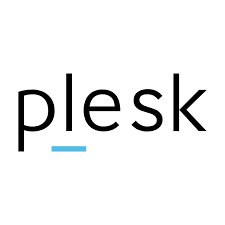
Benefits of Plesk
- User-Friendly Interface: Manage hosting resources without advanced technical knowledge.
- Multi-Server Management: Control multiple servers from a single dashboard.
- Automation & Backup: Automate updates, backups, and routine tasks.
- Security: Built-in firewall, SSL management, spam protection, and malware scanning.
- Extensive Extensions: Access over 100 extensions for security, SEO, and CMS tools.
- SSH/RDP Access: Secure server access for advanced management.
- Scalability & Flexibility: Handle small blogs to enterprise applications with resource optimization.
System Requirements
- Operating Systems: Windows Server, Debian, Ubuntu, CentOS, Red Hat Linux
- Processor: 64-bit Intel or AMD CPU
- RAM: Minimum 1–2 GB; higher for larger workloads
- Disk Space: At least 10 GB free
- Network: Stable internet with access to DNS and mail ports
- RDP/SSH Access: RDP for Windows servers, SSH for Linux
Plesk provides a centralized, user-friendly platform for administrators, resellers, and businesses seeking efficient management of their websites and plesk server operations.
One-Click Installation
One-click installation provides a fast and hassle-free way to set up Plesk with default settings on your server, applying all necessary updates and patches automatically.
On Linux Servers (including Debian):
- Ensure your server meets Plesk’s prerequisites.
- Log in via SSH as the root user.
- Run the one-click installer:
sudo sh <(curl https://autoinstall.plesk.com/one-click-installer || wget -O - https://autoinstall.plesk.com/one-click-installer)- The installer downloads the latest stable Plesk release.
- Installs default components suitable for most users.
- Applies all patches and updates automatically.
- Installation usually completes in 15-30 minutes.
- Access Plesk via HTTPS (default port 8443) and complete post-install configuration.
On Windows Servers:
- Log in via RDP and download the Plesk installer.
- Open the Command Prompt and navigate to the installer’s directory.
- Run the recommended installation command:
plesk-installer.exe --select-product-id=panel --select-release-latest --installation-type=recommended- The installer downloads and installs the latest stable Plesk release with default components.
- Complete post-install configuration using the provided URLs and admin credentials.
Console-Based (Manual) Installation of Plesk on Debian/Linux
For advanced users who want full control over the installation process and components, Plesk can be installed manually via the command-line installer.
Steps:
- SSH into your server as root or a sudo user.
- Update the system:
sudo apt update && sudo apt upgrade -y- Download the Plesk installer script:
wget https://autoinstall.plesk.com/plesk-installer- Make the installer executable:
sudo chmod +x plesk-installer- Run the installer in interactive console mode:
sudo ./plesk-installer- Agree to license terms.
- Choose the installation type: Recommended, Full, or Custom (to select specific components).
- Review the package list if desired and confirm selections.
- Monitor installation progress through console prompts.
- After installation, create an admin account using the provided URL (typically https://your-server-ip:8443).
- Optionally, launch the web-based installer interface for a guided setup:
sudo ./plesk-installer --web-interface- This opens a configuration wizard on port 8447, allowing additional customization via a browser.
Web GUI Installation and Configuration of Plesk on Debian/Linux
Plesk can be installed via a web interface, offering a simple and visual setup.
Steps:
- Prepare the Server: Open ports 80, 443, 8443, 8447, 8880; update packages via SSH:
sudo apt update && sudo apt upgrade -y- Download Installer:
wget https://autoinstall.plesk.com/plesk-installer
sudo chmod +x plesk-installer- Launch Web Installer:
sudo ./plesk-installer --web-interfaceOpen the displayed URL in a browser and log in with root or sudo credentials.
- Install Plesk: Choose version and installation type (Recommended, Full, or Custom). Optionally, select components. Click Continue to start.
- Post-Installation: Access Plesk at https://your-server-ip:8443, log in with the admin account, complete setup, and configure services as needed.
Post-Installation Setup and Management for Plesk
Log in to Plesk through your browser, complete setup, activate your license, and choose your interface view. Add or remove components, manage PHP, WordPress, and mail services. Keep the server updated, monitor logs, and restart services when needed to ensure smooth operation.
[Need assistance with a different issue? Our team is available 24/7.]
Conclusion
In conclusion, knowing how to install Plesk on Windows Server ensures quick, secure, and efficient server and website management.
In brief, our Support Experts demonstrated how to fix the “554 5.7.1 : Relay access denied” error.







0 Comments