Are you having trouble with WordPress Elementor Server Error 403 message? Our WordPress Support team is here to help you with your questions and concerns.
WordPress Elementor Server Error 403 | Troubleshooting
If you have come across a 403 Forbidden error message, you are in luck. Our experts have several solutions for this issue. In most cases, this error is caused due to a security plugin or the server firewall. The solutions for the error depends on the root cause behind the error, so let’s take a look at each one in details: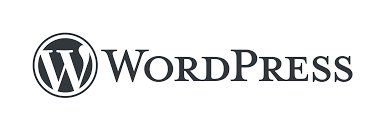
Check Security Plugins
First we have to deactivate all the plugins temporarily and reactivate them one-by-one while checking for the error at the same time. So, if a plugin is behind the error, we will be able to pinpoint exactly which plugin is the root cause. Once we locate the error causing plugin, we can either find a replacement or contact its developer.
Corrupt .htaccess file
In some scenarios the htaccess corrupt file causes the 403 forbidden error. Fortunately, this can be easily fixed by repairing the file. This involves connecting to the website via the FTP folder or a file manager. Then locate the htaccess file in the root folder in the WordPress file and download it.
After we have created a backup of the htaccess file, delete in from the folder and then check if the Elementor Server Error 403 is occurring. If not, we can regenerate a new htaccess file and error is resolved.
However, if the error recurs, use the backup htaccess file.
Missing File Permissions
Another cause behind the WordPress Elementor Server Error 403 is missing file permissions. IF the web server does not have access to the required files, ti is likely to issue an Forbidden error message. We can resolve this issue by linking to our WordPress site via an FTP client and going to the root folder that comprises all the files related to our WordPress site.
We check the the file permissions of each folder by right-clicking on it and then selecting the file permission option from the drop down menu. This will display a dialogue box with the file permissions that we have opted for.
In order to avoid the 403 Forbidden error message, all the folders present on the WordPress site should have permission number 744 or 755. Furthermore, the files on the WordPress site should have file permission number 644 or 640.
Let us know in the comments which one of the above troubleshooting tips helped you resolve WordPress Elementor Server Error 403 message.
[Need assistance with a different issue? Our team is available 24/7.]
Conclusion
In summary, our Support Techs demonstrated how to resolve the WordPress Elementor Server 403 error.
PREVENT YOUR SERVER FROM CRASHING!
Never again lose customers to poor server speed! Let us help you.
Our server experts will monitor & maintain your server 24/7 so that it remains lightning fast and secure.







0 Comments