Are you getting the WordPress error connection timed out? We can help you.
Mostly WordPress users in shared hosting experience this error due to limited resources.
The error message indicates that your website is trying to do more than the server capacity.
At Bobcares, we fix WordPress errors for website owners and hosts, as part of our Server Management Services.
To know how we fix this error, read on.
Why does WordPress show connection timeout?
Connection timeout message is frequent trouble for WordPress users in shared hosting where many websites coexist. Due to a large number of accounts, here the server may lack enough resources.
Thus, in effect, it can overburden the server and end up in the connection timed out message. That is, the websites impact a load more than the server can handle.
This can be either due to a faulty plugin or a new theme. It can also be due to low PHP memory or less execution time in the server.
For instance, on a Mozilla Firefox browser, the error appears as,
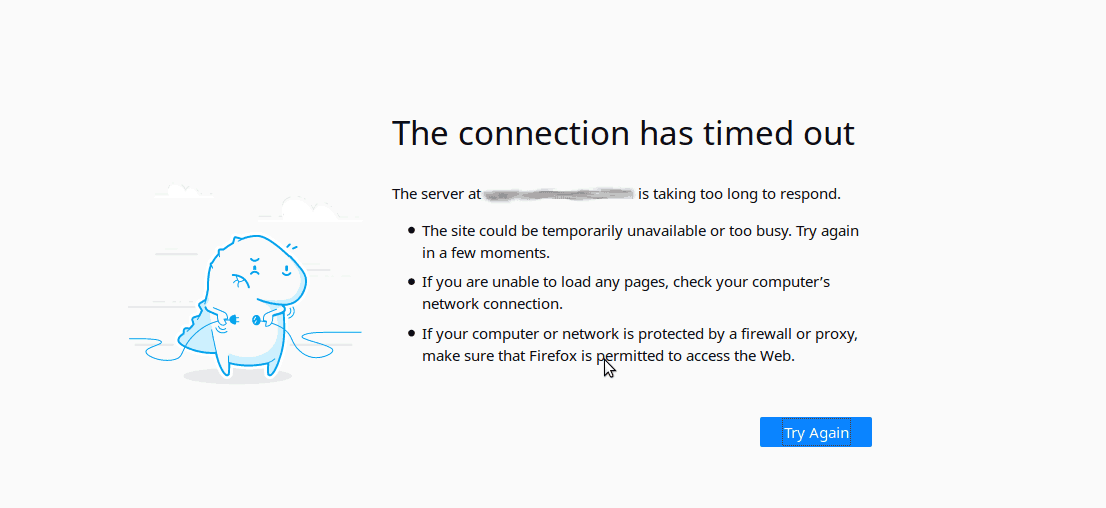
Let’s see how to fix this.
How we fix the WordPress error connection timed out?
Before making changes to a website, our Support Engineers always take a full backup of the website files and database. Let’s see how to fix this error in each situation.
1. Exhausted PHP memory limit
A common cause of this error can be insufficient memory. So, to increase the limit of the available memory, we edit the wp-config.php file.
For this, we open this file located in the website root folder and add the following line and save the file.
define('WP_MEMORY_LIMIT', '64M')
Hence, it increases the memory limit to 64MB.
Similarly, we can increase the PHP limits in the PHP configuration files as well.
2. Faulty plugin
Another possibility for WordPress timeout error is the plugin incompatibility.
In such cases, our Support Engineers deactivate all plugins and then reactivate them one by one until we find the affected plugin. Later, we deactivate the faulty one.
3. WordPress theme
Likewise, a faulty theme can also be the reason for the WordPress connection timeout.
To fix this problem, our Support Engineers switch to the default WordPress theme.
Initially, we go to the theme folder. Then, we rename the current theme folder to activate the default theme.
4. Increase the maximum execution time
Another reason for the timeout error is a lower value set for the maximum execution time.
Hence the process ends before it is completed. Our Support Engineers fix this by editing the php.ini file.
We open the php.ini file and add the following,
max_execution_time=60;
The default value is 30 seconds. Hence we avoid timeout errors.
[Need an expert to resolve the WordPress timeout error? – We can help you.]
Conclusion
In short, WordPress error connection timed out occurs due to exhausted PHP memory limit, lower execution time, faulty themes and plugins, etc. Today, we saw how our Support Engineers fixed them.








hello
Thanks for your very useful article. I have this problem when I activate the WooCommerce plugin and I have a problem with login to WordPress admin panel. Considering that a plugin is necessary for the site, how can I fix this problem?
Hello Sana,
It’s better to contact the developer of the Plugin to find out the issue once you find out the faulty plugin. Also, make sure to use the plugin version which will be compatible with the WordPress version and the Theme.
Hello, I get this error message “Error: 3018 – HTTP timeout” several times a day. What can I do against it? my site is http://www.freund-foto.de thx, NIck
Hi,
Please contact our support team via live chat
Hi Team, we are facing one issue last ten days our website down after few hours ROOT cause is Connection time out. We have incressed memory 256. but still same.
Please help how to fix.
Hi,
Our Experts can help you with the issue, we’ll be happy to talk to you on chat (click on the icon at right-bottom).