WordPress regenerate thumbnails is an easy task with this quick guide by our experts.
At Bobcares, we offer solutions for every query, big and small, as a part of our WordPress Support Service.
Let’s take a look at how our Support Team is ready to help customers regenerate thumbnails in WordPress.
Learn how to regenerate thumbnails in WordPress
Did you know that each time we change WordPress themes, the existing images may not exactly be the right size anymore? In such scenarios, regenerating thumbnails come to the rescue. According to our Support Techs, regenerating thumbnails can be easily done with the help of a plugin.
We can also opt to automatically crop images while uploading them by heading to the admin dashboard and navigating to Settings > Media.
In fact, the Media Settings page offers size options for thumbnails, medium and as well as large. We can update the pixel count as per our requirements. However, this will not change any previously uploaded images. This is why our Support Techs recommend sticking to a plugin for regenerating thumbnails.
How to use the WordPress Regenerate Thumbnails plugin
- First, log in to the WordPress dashboard and click Plugins> and then select Add New.
- Next, search Regenerate Thumbnails in the search box and click the Install Now button once we find it.
- After that, click the Activate button in order to enable the plugin.
We will come across a Plugin activated message after following the above steps.
After installing the plugin, it is time to learn how to use the plugin to our advantage:
- After you log in to the WordPress dashboard, head to Tools > Regen. Thumbnails.
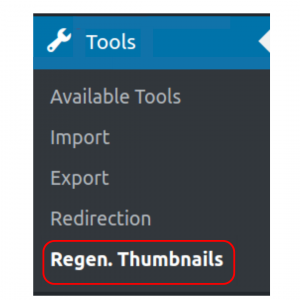
- Then, click the Regenerate All Thumbnails button. This will initiate the regeneration process of all of our thumbnails.
Our Support Techs would like to point out that the process duration depends on the number of images we have on the site. We will come across an All done! message after the process is complete.
[Looking for a solution to another query? We are just a click away.]
Conclusion
To conclude, our skilled Support Engineers at Bobcares demonstrated how to regenerate thumbnails in WordPress.
PREVENT YOUR SERVER FROM CRASHING!
Never again lose customers to poor server speed! Let us help you.
Our server experts will monitor & maintain your server 24/7 so that it remains lightning fast and secure.








0 Comments