Wondering how to fix “Make Sure the File is an NTFS Volume and isn’t in a Compressed Folder or Volume” error on windows? We can help you.
Often Windows users report that they get this error while trying to mount ISO files using Windows Explorer. This error is often encountered after a certain Windows security update.
Here at Bobcares, we handle requests from our customers using Windows servers to fix similar issues as a part of Server Management Services.
Today, let us see how our Support techs resolve this issue for our customers.
How to fix “Make Sure the File is an NTFS Volume and isn’t in a Compressed Folder or Volume”
Before going into the steps for fixing this issue we will see what causes this Windows error.
A typical error looks like the one given below:
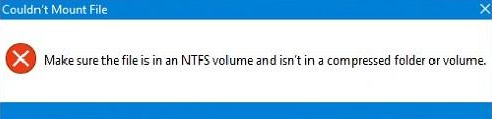
Following are some of the causes for this issue:
1. Windows security update: Most of the users got this after the release of the KB4019472 Windows update which was a security update.
2. Location of ISO file: At times the error can be due to the wrong location or path of the downloaded ISO file.
Methods to fix this error:
Following are some of the methods that our Support Engineers use to fix “Make Sure the File is an NTFS Volume and isn’t in a Compressed Folder or Volume”:
1. Changing the Location of the ISO File
The first thing we can try to fix the error is to change the path of the downloaded ISO file.
Sometimes, the error is triggered by the address of the ISO file for some reason. However, we can fix this by moving the file to another drive.
2. Using Third-Party Applications
At times, the mount feature might be malfunctioning, thus resulting in the error.
To fix this we can use third-party software in order to mount the file.
The most commonly used applications are PowerISO software or Daemon tools. Therefore, installing any one of the applications can help us to mount the file without facing this error.
3. Using the Windows Powershell
If we are still facing the error even after moving the file to another drive, we can try to fix the error by removing the sparse flag. This can be done using Windows Powershell.
Following are the steps for removing the sparse flag:
1. Firstly, go to the Start Menu, and type in Windows Powershell.
2. And right-click on it and run it as an administrator.
3. After that enter the following command:
fsutil sparse setflag "C:\FilePath\FileName.iso" 0Copy CodeIf we receive an ‘Access Denied’ message after entering the command, we can fix this by removing the Read-only attribute of the ISO file through its properties.
Also, make sure that the ‘This file came from another computer and might be blocked to help protect this computer’ option is unchecked.
Once the above steps are done we can enter the command in the Windows Powershell again.
4. Removing the Windows Update
We will have to remove the security update to solve this error If none of the above solutions work out.
This can be done using the following steps:
1. First, press Windows Key + I to open Settings.
2. And go to Update and security.
3. Then click on View Update History and then select Uninstall updates.
4. Now, search for the KB4019472 update.
5. And double-click it to uninstall the update.
6. Finally, restart the system and then try mounting the file.
[Need assistance? We can help you]
Conclusion
In short, we saw how our Support Engineers fix the “Make Sure the File is an NTFS Volume and isn’t in a Compressed Folder or Volume” Windows error for our customers.




0 Comments