GoDaddy cPanel Email Configuration is an easy task with the right guide. Read to find out more.
At Bobcares, we offer solutions for every query, big and small, as a part of our Server Management Services.
Let’s take a look at how our Support Team is ready to help customers with GoDaddy cPanel email configuration.
All About GoDaddy cPanel Email Configuration
Setting up cPanel email accounts on GoDaddy is an easy task, as long as you have the right guidance. With this handy guide by our Support Techs, you will no longer have to ponder over email configuration in cPanel.
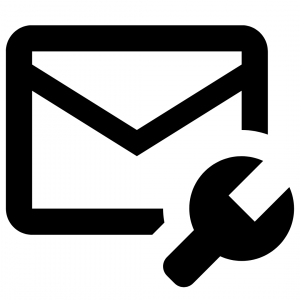
cPanel offers is the option of creating email addresses at our domains via our Linus Hosting account.
How to set up cPanel email accounts
- First, log in to cPanel by heading to http://DomainName/cpanel. Remember to replace DomainName with our domain. For instance: bobcares.com. Then enter the cPanel login and password. Alternatively, we can also log in via the Linux Hosting dashboard.
- Next, click Accounts in the Email section.
- Then, click Create Account.
- Finally, complete the fields on the screen with corresponding information and click Create Account.
Our Support Techs would like to point out that our mailbox quota also contributes to our account’s Disk Space and File count usage.
How to configure mail clients with cPanel email
After setting up the email account, we can easily access it through cPanel’s built-in webmail clients like Horde mail or Roundcube.
We can also configure our email client to access the account with these steps:
- First, head to http://DomainName.com/webmail, where we replace DomainName with our domain name.
- Then, we have to log in to our email address.
- Next, click Configure Mail Client.
- After that, click the link in the Protocols column next to the mail client we prefer.
- Finally, follow instructions that may also require you to download and run files to complete the configuration.
The typical settings include:
- Username: Our email address
- Password: Our email account’s address
- Incoming Server: mail.DomianName, where we have to replace DomainName with our domain name
- Incoming Ports: IMAP -143, POP -110
- Outgoing Server: mail.DomianName, where we have to replace DomainName with our domain name
- SMTP (Outgoing) Port: 25 ( 80 or 587 may also work)
[Looking for a solution to another query? We are just a click away.]
Conclusion
To sum up, our skilled Support Engineers at Bobcares demonstrated GoDaddy cPanel email configuration.
PREVENT YOUR SERVER FROM CRASHING!
Never again lose customers to poor server speed! Let us help you.
Our server experts will monitor & maintain your server 24/7 so that it remains lightning fast and secure.








0 Comments