Let us take a closer look to monitor ec2 instances with Nagios in detail. With our AWS support services, we can give you a detailed guide on how to use Nagios to monitor Amazon EC2 instances.
Amazon EC2 Monitoring With Nagios
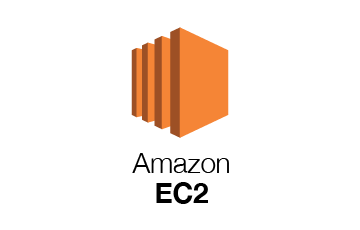
Capabilities
Nagios monitor and overviews the Amazon EC2. The Amazon S3 and EC2 wizards that are currently present in Nagios XI can measure a variety of metrics, including:
Amazon Elastic Compute Cloud (Amazon EC2)
- CPU Credit Usage
- CPU Credit Balance
- CPU Utilization
- Disk Read/Write Operations
- Dis Read/Write Bytes
- Network In/Out
- Network Packets In/Out
Benefits
Using Nagios to monitor ec2 instances implement efficient Amazon EC2 monitoring provides the following advantages:
- ncreased server, services, and application availability.
- Fast detection of network outages.
- Fast detection of cloud computing environment problems.
Usage of Nagios
Nagios monitor network services such as HTTP, FTP, SMTP, POP3, and SSH, as well as host resources such as processor load and disk utilization. Monitoring agents are used for this.
Monitoring is also available through remotely executed scripts, and this networking monitoring system may send contact notifications when service or host problems occur via a variety of user-defined ways such as email, pager, and SMS.
Getting AWS Security Credentials
The first step for using Nagios to monitor ec2 instances is to get an Amazon Access Key ID and a Secret Passkey. To do this, we perform the following:
- Log in as the AWS admin user
- Select EC2.
- Select Instances That Are Running.
- Select My Security Credentials by clicking on the login name at the top.
- Click Create New Access Key on the Security Credentials page that appears.
- Now, either press Show Access Key to display the details on the screen or save them to a file named rootkey.csv
Configuring Nagios XI to Monitor an EC2 Instance
For configurations follow the steps given below.
- Firstly, log in as an administrator to Nagios and select Configure from the top menu, then the Amazon EC2 wizard.
- After that, enter the Access Key ID and Secret Access Key that you acquired from AWS previously.
- To finish the monitoring, Nagios now has a four-step process.
- Then, select the Get Available Instances checkbox.
- This will show the accessible instances.
- After that, Select the instance necessary and click Next.
- And later, enter the details for monitoring as well as certain sample thresholds.
- Then, make the necessary modifications and then click Next.
- Select the Monitoring interval (the default is 5 minutes) and click Next.
- Finally, choose the administrators who should get notifications and click Finish.
- After a few minutes, if everything is working well, the following message will appear. This finalizes the successful setup in using Nagios to monitor of ec2 instances.
- The Service Status will open up after clicking on the View status information link for the system monitoring. The features chosen for monitoring will most likely be in the Pending status at first.
- After a period, they will be analyzed and marked as OK, Critical, or Unknown. As indicated in the next screen, the Unknown instances will ultimately be evaluated as well. This is the final step to monitor ec2 instances with Nagios.
[Need assistance with similar queries? We are here to help]
Conclusion
To conclude, monitor ec2 instances with Nagios is an effective method that can be set up in a few simple steps. And, there are many advantages a user can gather from this process.







0 Comments