In DigitalOcean, adding a subdomain with NGINX become simple with this article. We at Bobcares can take care of your DigitalOcean issues with our DigitalOcean Managed Services.
How to add a subdomain with NGINX in DigitalOcean?
Nginx is one of the most popular web servers in the world, hosting some of the internet’s largest and busiest websites. It is a simple option that can serve as a web server, mail server, or reverse proxy. The NGINXConfig in DigitalOcean is the most user-friendly way to set up a performant, secure, and stable NGINX server.
In this article, we will see the steps to add a subdomain with NGINX on DigitalOcean.
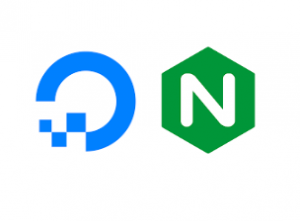
Pre-requisites
- An Ubuntu server on DigitalOcean
- NGINX and SSL on DigitalOcean
The steps to be followed are:
-
- Firstly, create an ‘A’ record for the subdomain.
- Then create a subdomain directory and index file.
- Also, create an NGINX server block for the subdomain.
- Now add an SSL certificate for security.
- Finally, access the subdomain.
Let’s explore each step in detail.
1. Firstly, create an ‘A’ record for the subdomain:
Open the records where the main domain DNS settings are located by going to the DNS settings page. Then add an A record with a subdomain by adding only the subdomain portion to the Enter Name field.
2. Then create subdomain directory and index file:
Add the index file after creating the subdomain.
subdomain_dir=/var/www/apps.example.com
# Create directory
sudo mkdir $subdomain_dir
# Create index.html
sudo touch $subdomain_dir/index.htmlWe can change the index file’s content. The content looks like this:
<!DOCTYPE html>
<html>
<head>
<title>Welcome to Example Appstore!</title>
<style>
body {
width: 35em;
margin: 0 auto;
font-family: Tahoma, Verdana, Arial, sans-serif;
}
</style>
</head>
<body>
<h1>Welcome to Example Appstore!</h1>
<p>This site is under active development.</p>
<h2>Related Websites</h2>
<a href = "https://www.datanovia.com">Datanovia</a><br/>
</body>
</html>3. Also, create NGINX server block for the subdomain:
The NGINX server now has the subdomain enabled.
# 1. Copy the default subdomain configuration
mysubdomain="apps.example.com"
sudo cp /etc/nginx/sites-available/default /etc/nginx/sites-available/$mysubdomain
sudo ln -s /etc/nginx/sites-available/$mysubdomain /etc/nginx/sites-enabled/$mysubdomain
# 2. Open the config file
sudo nano /etc/nginx/sites-available/$mysubdomain
# 3. Edit the file
# The content will look like this
server {
listen 80;
listen [::]:80;
root /var/www/apps;
index index.html;
server_name apps.example.com;
}
# 4. Restart NGINX
sudo service nginx restart4. Now add SSL certificate for security:
# Obtain an SSL Certificate
sudo certbot --nginx -d $mysubdomain5. Finally, access to the subdomain:
Now navigate to the subdomain.
[Looking for a solution to another query? We are just a click away.]
Conclusion
In this article, we provide a simple method from our Tech team to add a subdomain with NGINX in DigitalOcean.
PREVENT YOUR SERVER FROM CRASHING!
Never again lose customers to poor server speed! Let us help you.
Our server experts will monitor & maintain your server 24/7 so that it remains lightning fast and secure.







0 Comments