In this article, we will see the steps to add the GoDaddy SSL Certificate in Amazon EC2. Bobcares, as a part of our AWS Support Services offers solutions to every query that comes our way.
How to add a GoDaddy SSL Certificate in Amazon EC2?
With the GoDaddy SSL Certificate, the users can significantly feel more secure online by demonstrating that their true identities have been verified by an accepted industry standard. Here, we will see the method to add GoDaddy SSL Certificate in AWS EC2 when using the Ubuntu server instance.
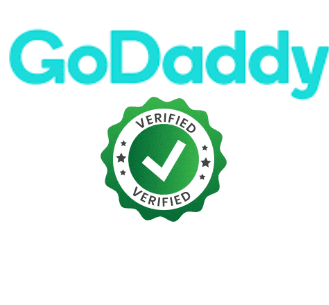
- Firstly, log into the EC2 instance using ssh or putty.
- Now using the below command, enable the SSL module.
sudo a2enmod ssl - Restart the Apache server through systemctl using the command:
sudo systemctl restart apache2 - Open an SSL folder under the HTML directory after making it:
- Then create csr and key files using:
sudo openssl req -nodes -newkey rsa:2048 -keyout my_website.key -out my_website.csr - Now we have to fill in certain details such as Country Name, State or Province Name, Locality Name, Organization Name, Organizational Unit Name, Email Address, and so on to complete the process of adding GoDaddy SSL on Amazon EC2.
- Open the csr file using nano or vi. Then copy the contents:
vi /var/www/html/my_ssl/my_website.csr - Go to the Godaddy certificate, select “new certificate,” pick the second option that deals with csr, and paste the contents in there. The next step can be taken if there are no issues found.
- Now we will receive an email from GoDaddy which contains the key to adding an SSL Certificate to Amazon EC2, to one of the standard admin emails of the site.
- Download the key files from GoDaddy and insert them in the Apache ssl folder
/etc/apache2/ssl/certs - Now open the default-ssl.conf file for modification using the command:
sudo vi /etc/apache2/sites-available/default-ssl.conf - Add the website name, and change the default values for ServerAdmin email, ServerAlias, DocumentRoot, set SSLEngine on, and the paths of SSLCertificateFile, SSLCertificateKeyFile, and SSLCertificateChainFile.
- Lastly, set the modified file to be the default configuration and restart the apache:
sudo a2ensite default-ssl.confsudo service apache2 restart
The above steps successfully add GoDaddy SSL Certificate in Amazon EC2.
[Looking for a solution to another query? We are just a click away.]
Conclusion
To conclude, we provide a simple 11-step procedure from our Support team to add a GoDaddy SSL Certificate in Amazon EC2.
PREVENT YOUR SERVER FROM CRASHING!
Never again lose customers to poor server speed! Let us help you.
Our server experts will monitor & maintain your server 24/7 so that it remains lightning fast and secure.



0 Comments