Let us take a closer look at how to enable AWStats in Plesk with the support of our Server Management Support Services at Bobcares in a few simple steps.
Steps to enable Awstats for a domain from Plesk
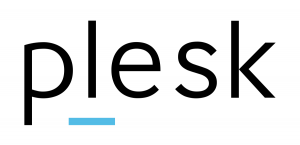
For enabling the AWstats for the Plesk version 11 follow the steps given below:
- Access the Plesk control panel.
- From the “Domains” list, select the desired domain.
- Choose “Hostings Settings” from the “Websites and Domains” menu.
- Select “Awstats” from the drop-down menu for “Web statistics.”
- Press the “OK” button.
To enable AWstats on the Plesk version 10:
- Access the Plesk control panel.
- From the “Domains” list, choose the desired domain.
- From the “Websites & Domains” tab, select “Show Advanced Operations.”
- Click on “Website Scripting and Security.”
- Select “Awstats” from the drop-down menu for “Web statistics.”
- Finally, press the “OK” button.
Follow the steps given below to Enable the AWstats for Plesk version 9:
- Access the Plesk control panel.
- From the “Domains” list, choose the desired domain.
- From the “Website” tab, select “Web Hosting Settings.”
- Select “Awstats” from the drop-down menu for “Web statistics.”
- Select the “OK” option.
Enabling/disabling Awstats via Plesk: General method
- Firstly we have to log in to the Plesk.
- After that navigate to the Domains > abcd.com > Hosting Settings.
- Finally, from here we can set the apt web statistics to satisfy our needs. Note that here the “None” means disabled.
Enabling/disabling web statistics via a command-line interface
- Firstly, we have to connect to the Plesk server via SSH (Linux) / RDP (Windows Server).
- After that we have to execute the following command via the command line:
plesk bin domain --update abcd.com -webstat Awstats.
This command line will enable/disable the Awstats web statistics.
[Need assistance with similar queries? We are here to help]
Conclusion
To conclude we have now learned the different ways to enable AWStats Plesk. We have also seen that the configurations for setting this up will change from version 11 of Plesk to version 10 and version 9. With the support of our Server Management Support Services, we have also seen that we can enable or disable web statistics via the command line.
PREVENT YOUR SERVER FROM CRASHING!
Never again lose customers to poor server speed! Let us help you.
Our server experts will monitor & maintain your server 24/7 so that it remains lightning fast and secure.








0 Comments