In this article, we will provide you with the solution to the query, “How do I reset WordPress?”. With our WordPress Support Services, Bobcares offers assistance with your WordPress issues.
How Do I Reset WordPress?
We will see two methods to reset WordPress:
- Using A Plugin
- Without A Plugin
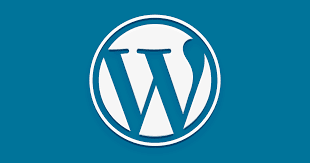
Reset WordPress Using A Plugin
- Firstly, we need to install the WP Reset plugin.
- Then we have to open the WP Reset plugin.
- Now scroll down to the Site Reset section. Then click it.
- Click Reset Site after typing “reset” into the box.
- Click Reset WordPress to confirm the reset.
We’ve seen the steps to reset the WordPress site using a plugin. WordPress Help Email option can offer solutions for further queries related to WordPress reset plugins.
Reset WordPress Without A Plugin
A manual reset requires a few more steps considering the above plugin reset. To restart the WordPress script, we must log into the cPanel or FTP client account, create a new site database, remove files, and run the WordPress script once again. Let’s look into the steps using cPanel:
- Firstly, from the hosting client portal, access cPanel.
- Click MySQL Databases after scrolling to Databases.
- Select the database for the website and click the Delete button under the Actions tab.
- Navigate to the section labeled Create a New Database.
- After giving it a name, click Create Database.
- Go to the Add a New User section, choose the new database and the previous username, and give the WordPress admin all of the prior permissions (from the drop-down menu).
- Click Add button.
- Go to the File Manager in cPanel.
- Remove the wp-content folder by choosing the public-HTML folder.
- All plugins and themes will be removed after completing this. To finish the process, we must run the WordPress script once more. However, we have not yet reinstalled WordPress.
- Provide the
on the browser. Now a page appears where we can fill in relevant WordPress details like site title, username, and passcode.domain name/wp-admin/install.php - Finally, select install WordPress. Log in to the following screen with the username and password.
Now we’ve shown the two methods to reset a WordPress site. WordPress emergency support is also available to assist WordPress users with the reset process.
[Need help with another issue? We’re here to help.]
Conclusion
The article provides two solutions for resetting a WordPress site. The first method is by using the WP Reset Plugin and the second method involves the cPanel.
PREVENT YOUR SERVER FROM CRASHING!
Never again lose customers to poor server speed! Let us help you.
Our server experts will monitor & maintain your server 24/7 so that it remains lightning fast and secure.



0 Comments