Let’s see how we can backup and restore Postgres on Kubernetes. Bobcares, as a part of our Server Management Services, offers solutions to every query that comes our way.
How we can backup and restore Postgres on Kubernetes?
We must create the Postgres backup to prevent data loss and ensure continuity. PostgreSQL offers numerous options for automated backups in the required formats. In this article, we’ll look into the steps to backup and restore Postgres on Kubernetes.
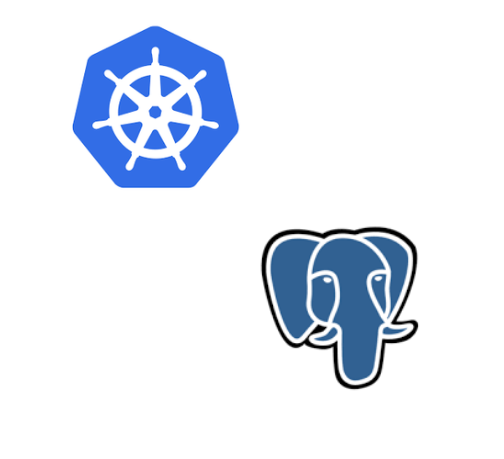
Steps to create backup and restore Postgres on Kubernetes
The main steps in order to create the backup are as follows:
1. Setting up PX backup
1. PX-Backup must initially be set up with access to the cluster in which it is executing.
2. From the navigation menu of the PX-Backup interface, choose Add Cluster.
3. Then, if we have access to them, we must provide the Portworx information with the cluster name and Kubeconfig for the Kubernetes cluster we are using.
4. After doing this, the cluster will appear on the home screen. We should be able to access the backup view for the cluster by clicking the green backup icon in the cluster tile.
2. Setting up backup targets
1. To access the page where we can enter the target credentials and bucket details, click on Cloud Settings.
2. Think about the features of the backup location. Data retention within the backup location and the location’s physical location are not defined by PX-Backup and need to be properly configured before use.
3. We can select a preferred encryption key to encrypt the backups within the backup location.
3. Application Awareness
A backup will occur only when the data service is ready for a backup. We’ve to set up the pre- and post-rules that can run codes inside data service pods to achieve these goals.
Pre-backup rule: Firstly create a CHECKPOINT rule that will run within the Postgres pod. Running the CHECKPOINT command through the proper Postgres user will be the action taken by the pre-exec backup rule.
PGPASSWORD=$POSTGRES_PASSWORD; psql -U "$POSTGRES_USER" -c "CHECKPOINT";
Post-backup rule: Crash consistency is a feature of PostgreSQL’s design. Postgres will restart as though it had crashed because it doesn’t do straightforward read or write locking. Because it is crash-safe and intended to operate in this manner, this is acceptable and expected.
4. Postgres backup process
1. Provide the backup view of the cluster the service is running in and select the application’s namespace.
2. Now use the labels connected to PostgreSQL to back up only the items that correspond to each label. We can also backup the entire namespace by clicking the Backup button in the namespace backup view’s upper right corner.
3. Give the backup the following information in the pop-out menu once we are in the backup-specific input: Name, Backup Target, Backup Now or On a schedule, Provide Pre- and Post- rules, and Optional backup labels for accounting.
4. Hit Create after providing the details.
The backup will first be Pending after which it will move into an In Progress state. We can navigate to the backup’s right side and click the Show Details button to see the progress of what is happening there. We can do this to see the related backup’s metadata and current state. This screen will inform us of any faults or progress.
The current state of the pre-and post-rules we developed before will be included in this information. When they are executed, they will be marked as in progress, and if there are any outputs or mistakes, they will be shown on this screen.
5. Once the rule has been applied, it will carry on and begin backing up the volumes while changing the specifics.
6. The backup icon will be green after the successful completion. However, it may turn red if any issue arises.
4. Postgres restoration process
1. Choose Backups from the top navigation bar to start the restore.
2. Locate the backup we need to restore and select the Restore selection from the right navigation.
3. Here, we can give a name to the restore and a destination cluster. We can also choose the restore options such as default, custom, replace, etc.
[Need help with another issue? We’re available 24/7.]
Conclusion
The article provides steps from our Support team to backup and restores the Postgres pods in Kubernetes.
PREVENT YOUR SERVER FROM CRASHING!
Never again lose customers to poor server speed! Let us help you.
Our server experts will monitor & maintain your server 24/7 so that it remains lightning fast and secure.







0 Comments