How do I access my cloud instance? Let’s look into the solution with this article. As a part of our Google Cloud Platform Support Services, Bobcares offers solutions to every query that comes our way.
How do I access my cloud instance?
We can use Google Cloud Instances to host our apps and data. We should have a Google Cloud account to use the Google Cloud instance. Once we’ve got an account, we can use the Google Cloud Platform Console to create an instance and then specify the location of the data. Through the web console, the gcloud command-line tool, or the Google Cloud SDK, we can access the instance.
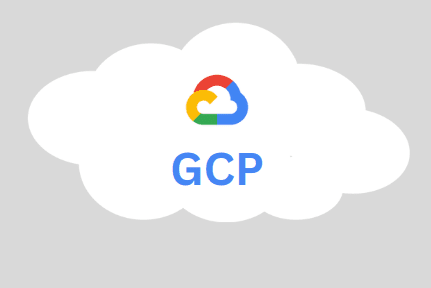
Even though we can access the instance through different methods, the web console method is the easiest way. In order to manage instances, we can use the gcloud command-line tool. We may create code to control the instance using the Google Cloud SDK. From the GCP interface, we may launch a terminal window (also known as an SSH shell) after starting a VM Instance, commonly referred to as a compute engine.
Select the GCP support plan that best fits the business needs from the available options. The Cloud Support pricing varies according to the plan we choose.
Steps to access the cloud instance
Follow the instructions in one of the tabs, Console or gcloud, to connect to Linux instances using the Google Cloud interface or the Google Cloud CLI.
- Navigate to the VM instances page in the Google Cloud console.
- Select SSH in the row of the virtual machine instance we wish to connect to from the list of virtual machine instances.
Compute Engine generates an ephemeral SSH key for users when we connect to VMs using the Google Cloud dashboard. After connecting, we can use the terminal to issue commands to the Linux instance. Then we can use the exit command to log out of the instance after we finish.
Troubleshooting
If we face any issues while trying to access a cloud instance, we must make sure the username and password used are correct. We must also make sure the VPN is properly set up if we’re using one. Lastly, verify that the firewall is not blocking the Google Cloud IP address.
[Looking for a solution to another query? We are just a click away.]
Conclusion
This article explains how to use the Google Cloud console and Google Cloud CLI to connect to Linux virtual machine (VM) instances.
PREVENT YOUR SERVER FROM CRASHING!
Never again lose customers to poor server speed! Let us help you.
Our server experts will monitor & maintain your server 24/7 so that it remains lightning fast and secure.



0 Comments