Add the “expires” headers to the NGINX server in Plesk using the method explained in this post. Bobcares, as a part of our Plesk Hosting Support, offers solutions to every query that comes our way.
Add the “expires” headers to the NGINX server in Plesk
We can set up the Apache
expires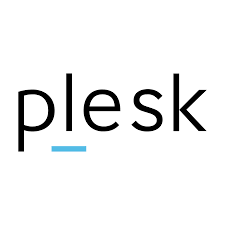
It is better to activate “response with Expires headers for static files only” when setting the ‘expires’ header for the dynamic webpages. Otherwise, the visitor’s browsers will cache all content, including dynamic content, for the duration of the expiration date. Due to the dynamic content’s tendency to be modified often, this is not good.

Only files served by Apache will have the expiration header if NGINX is enabled. The default configurations for Apache and NGINX control which files are handled as static if the Smart static files processing option is checked. NGINX will also serve files with the specified extensions if the Checkbox labeled “Serve static files directly by NGINX” is checked and any file extensions are entered.
How to add the “expires” headers to the NGINX server in Plesk?
We can run the following steps to set up the ‘expire’ header to the NGINX server in Plesk.
- Access the Apache & NGINX Settings page under Websites & Domains.
- Choose the Enter custom value radio button under Expires.
- Set the preferred expiration date.
- Make sure the response with Expires headers for static files only checkbox is selected if your website contains dynamic content.
- Finally, click OK.
[Looking for a solution to another query? We’re available 24/7.]
Conclusion
We’ve included a five-step method from our Tech team to add the “expires” header to the NGINX server in Plesk.
PREVENT YOUR SERVER FROM CRASHING!
Never again lose customers to poor server speed! Let us help you.
Our server experts will monitor & maintain your server 24/7 so that it remains lightning fast and secure.







0 Comments