Let us look at how to Configure Magento 2 Elasticsearch. With the support of our Magento support services at Bobcares we will now learn how to set this up.
Why Configure Magento 2 Elasticsearch?
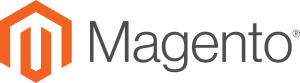
Search functionality is unquestionably one of the most important aspects of any online store.
A powerful search allows users to rapidly discover their selected goods on the Magento 2 site. It adds to a better in-store experience and faster purchasing decisions.
Customers, on the other hand, tend to bounce back and go on to rivals if they do not receive rapid search results.
As a result, it’s critical to improve the search feature, and Elasticsearch is one of the finest ways to do it in Magento 2 stores.
The shop administrator may setup Magento 2 Elasticsearch to exploit its capabilities such as an open-source, easily scaled, analytical, widely distributed, enterprise-grade search engine that includes textual, numerical, geographic, structured, and unstructured data.
Configure Magento 2: Setup steps
- Log in to the administration panel.
- Go to the Magento 2 store’s Stores > Configuration.
- Choose the Catalog option from the Catalog tab.
- Expand the Catalog Search and choose the Elasticsearch version under the Search Engine option.
- Save the configuration by clicking the Save Config button.
Set up the Elasticsearch Connection by following the steps given below. This is the next major step to Configure Magento 2 Elasticsearch
- Elasticsearch Server Hostname: Type in the Elasticsearch server hostname. Localhost is the default.
- Elasticsearch Server Port: Enter the Elasticsearch Server port.
- Elasticsearch Index Prefix: To identify the Elasticsearch index, enter a prefix. Take, for example, Magento2.
- Turn on Elasticsearch. HTTP Authentication: Choose “Yes” to use HTTP authentication to recommend a username and password for Elasticsearch Server access.
- Elasticsearch Server Timeout: In this field, enter the amount of seconds before the system times out. The standard value is 15.
Click on the Test Connection button to validate the setup. This is the final step to Configure Magento 2 Elasticsearch.
[Need assistance with similar queries? We are here to help]
Conclusion
To sum up we have now seen how to Configure Magento 2 Elasticsearch. With the support of our Magento support services at Bobcares we have now gone through the whole setup process.
PREVENT YOUR SERVER FROM CRASHING!
Never again lose customers to poor server speed! Let us help you.
Our server experts will monitor & maintain your server 24/7 so that it remains lightning fast and secure.







0 Comments