Learn how to restart Apache CyberPanel. Our Server Management Support team is here to help you with your questions and concerns.
How to restart Apache CyberPanel
CyberPanel is a well-known popular hosting control panel. It helps simplify the process of managing web servers, including Apache.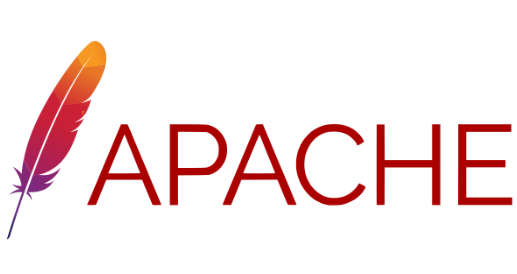 If you are looking for a guide to help you restart Apache on a server running CyberPanel, our experts have your back. All we have to do is follow these steps:
If you are looking for a guide to help you restart Apache on a server running CyberPanel, our experts have your back. All we have to do is follow these steps:
- First, we have to log in to the CyberPanel dashboard with our username and password.
- Next, we must click the WebServers option from the main menu.
- Then, we will choose Apache from the list of available web servers.
- Now, we have to click the Restart button on the right side of the screen.
- Finally, click OK to confirm the Restart process. By clicking this button, we are initiating the restart process.
As seen above, restarting Apache in CyberPanel is an easy process. Furthermore, it helps resolve issues, like when we make changes to our server configuration or when our website is experiencing performance issues and so on.
Alternatively, we can also restart Apache via the command line with the following commands:
- For CentOS-based operating system
service httpd restart - For Ubuntu-based Operating Systems
sudo service apache2 restart
Let us know in the comments if you need further help to restart Apache CyberPanel.
[Need assistance with a different issue? Our team is available 24/7.]
Conclusion
In summary, our Support Techs demonstrated how to resolve the Cyberpanel API access disabled error.
PREVENT YOUR SERVER FROM CRASHING!
Never again lose customers to poor server speed! Let us help you.
Our server experts will monitor & maintain your server 24/7 so that it remains lightning fast and secure.







For sudo service apache2 restart this command
It’s showing: Failed to restart apache2.service: Unit apache2.service not found.
Hello,
Our experts can help you with the issue.we will be happy to talk to you through our live chat(click on the icon at right-bottom).