Learn how to Whitelist IP for ModSecurity in Plesk and Windows. Our Plesk Support team is here to help you with your questions and concerns.
Whitelist IP for ModSecurity in Plesk and Windows
With the increasing threat of hackers and malicious attacks, we need to have strong defenses in place. This is where ModSecurity steps in, It helps protect our website from potential threats.
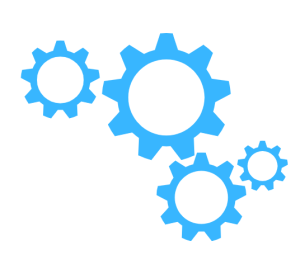
Today, we are going to take a look at how to whitelist IP addresses in ModSecurity, so that trusted sources can access our site and keep malicious attacks at bay.
How to Whitelist IP Addresses in ModSecurity
For Debian-based systems (Ubuntu/Debian)
- To begin with, connect to the server via SSH.
- Then, create or open the ModSecurity file used for IP whitelisting.
- Next, add the following rule in a single line:
SecRule REMOTE_ADDR "@ipMatch 203.0.113.0/24,192.0.2.2" "id:3,phase:1,t:none,log,pass,ctl:ruleRemoveById=52333"Here, we have to replace `52333` with the rule ID and `203.0.113.0/24` with the IP addresses we want to whitelist. We can mention multiple addresses, separated by commas.
- Now, it is time to check the Apache syntax
apache2ctl -t - If the syntax check is successful, we can apply the new configuration:
service apache2 reload
RHEL-based systems (CentOS/CloudLinux):
- First, connect to the server via SSH.
- Then, create or open the ModSecurity file used for IP whitelisting.
- Next, we have to add the IP whitelisting rule as seen in the Debian-based system section.
- Now, check the Apache syntax as seen here:
httpd -t - If the syntax check is successful, we can apply the new configuration:
service httpd reload
For OWASP Ruleset on Windows
- First, log into the Plesk control panel.
- Then, head to Web Application Firewall (ModSecurity)” under Tools & Settings and click Settings.
- Now, add this IP whitelisting rule in the Custom directives field.
SecRule REMOTE_ADDR "@ipMatch 203.0.113.0/24,192.0.2.2" "id:3,phase:1,t:none,log,pass,ctl:ruleRemoveById=52333"Here, we have to replace `52333` with the rule ID and `203.0.113.0/24` with the IP addresses we want to whitelist. We can mention multiple addresses, separated by commas.
- Finally, click the OK button to apply the changes.
[Need assistance with a different issue? Our team is available 24/7.]
Conclusion
In brief, our Support Experts demonstrated how to Whitelist IP for ModSecurity in Plesk and Windows.
PREVENT YOUR SERVER FROM CRASHING!
Never again lose customers to poor server speed! Let us help you.
Our server experts will monitor & maintain your server 24/7 so that it remains lightning fast and secure.







0 Comments