The scalable, user-friendly Parallels Plesk Sitebuilder is a web application for managing and creating websites. At Bobcares, with our Plesk Hosting Support, we can handle your Plesk issues.
What Is Parallels Plesk Sitebuilder?
A scalable, user-friendly web app for creating and managing websites is Parallels Plesk Sitebuilder. Plesk Sitebuilder is the best marketing tool for attracting new customers to the website from site traffic.
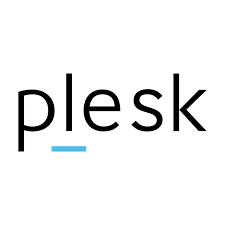
The main features are as follows:
1. An easy-to-use wizard that guides users through the process of designing, organising, editing, setting parameters, and publishing a website.
2. End users can easily edit website content without any HTML knowledge or skills thanks to the intuitive WYSIWYG editor.
3. There are already hundreds of elegant, high-quality templates included with Parallels Sitebuilder.
4. End users can generate comprehensive statistical analyses of the traffic and pages on their websites with the help of the Web Statistics module.
5. Site Owner Admin Panel gives site owners the ability to manage multiple websites.
6. As part of the edit stage in the Parallels Sitebuilder Wizard, Photo Album Editor makes it simple to set up an entire photo album on the Web.
7. Parallels Sitebuilder available in multiple languages.
Setup
We must follow the below steps to set up Parallels Sitebuilder on our Control Panel:
1. Navigate to the domain’s Domain Settings > Web Options.
2. To enable Parallels Sitebuilder for the domain, locate the Sitebuilder Site field and click the red square icon.
3. Navigate through the setup wizard for Parallels Sitebuilder. We’ll be asked to specify which Parallels Sitebuilder plan the Parallels Sitebuilder resource will use. Click the pencil icon next to the Sitebuilder plan field to accomplish this. We can view the list of available plans as well as the plan that is currently being used for thes Parallels Sitebuilder resource on the page that displays. Click the magnifier icon next to a particular plan to view its details. Click Submit after selecting or modifying the current plan using the drop-down menu.
As an alternative, the Domain Settings > Sitebuilder menu has these options.
4. During the trial period that their Parallels H-Sphere administrators have set, Parallels H-Sphere users who already own Parallels SiteStudio may test Parallels Sitebuilder for free. If not, Parallels Sitebuilder users will be billed right away after completing the setup wizard. Before the trial period expires, a user may accept or reject the Parallels Sitebuilder resource by clicking the corresponding icon.
5. We will notice additional controls next to the Sitebuilder Site field once Parallels Sitebuilder is enabled. To access the Parallels Sitebuilder control panel, click the icon for the Sitebuilder setup page. We can alter the appearance of the website here.
6. Click the magnifier icon next to the Sitebuilder Site field to view the design of a new site. A new window will open with the website. Create the website, then click Publish to put it online.
[Need to know more? Get in touch with us if you have any further inquiries.]
Conclusion
The article explains Parallels Plesk Sitebuilder, along with the steps to set it up on the control panel.
PREVENT YOUR SERVER FROM CRASHING!
Never again lose customers to poor server speed! Let us help you.
Our server experts will monitor & maintain your server 24/7 so that it remains lightning fast and secure.







0 Comments