Learn how to use slmgr to activate Windows via command line. Our Windows Support team is here to help you with your questions and concerns.
slmgr Activate Windows command line | Guide
Almost everyone who has used the Windows operating system is aware that the activation process plays a key role in offering a seamless and secure user experience.

At the heart of this process lies the “slmgr” command. It is a powerful tool also known as the Software Licensing Management Tool. This command lets users go through the complexities of Windows activation, by offering several options for managing activation tasks, including the use of product keys.
Today, we are going to take a closer look at the many capabilities of the “slmgr” command and how it caters to both novice users and seasoned IT professionals.
An Overview:
The Significance of Windows Activation
Before diving into the intricacies of the “slmgr” command, we have to understand why Windows activation is a critical aspect of the operating system. Activation serves various purposes, from ensuring compliance in organizational setups to maintaining the integrity of individual users’ licenses.
Whether in educational institutions, businesses, or personal computing environments, the activation process contributes to the overall security and stability of the Windows ecosystem.
Why Activate Windows?
The need for Windows activation pops up from a multitude of scenarios, each with its unique set of circumstances. Organizations often seek uniformity by registering clusters of computers under a single key during setup, streamlining management and compliance efforts.
Individuals upgrading from older Windows versions may need to renew their keys to comply with the latest Microsoft terms. For DIY PC builders or users who purchase pre-installed systems, challenges arise in locating or obtaining the necessary license key.
Some of the additional activation triggers include:
- Loss of the license key.
- Computer damage resulting in reformatting due to software instability, viruses, or hardware failure, is not attributable to the user.
Activating Windows with the “slmgr” Command
- To begin with, log in to the Windows CVM instance.
- Then, right-click on the lower-left corner of the operating system’s desktop and select Windows PowerShell (Admin) from the pop-up menu.
- After that, run the following commands in the same order in the PowerShell window to activate the operating system:
powershell
slmgr /upk
slmgr /ipk ProductKey
slmgr /skms kms.tencentyun.com
slmgr /ato
Please note that we have to replace ProductKey with the corresponding key for our Windows version. Here are a few examples for different Windows Server versions:
- Windows Server 2008 R2 Enterprise: 478J6-VHDMP-X63PK-3K768-CPX3Y
- Windows Server 2012 R2 Datacenter: W3GGN-FT8W3-Y4M27-J83CP-Q3VJ8
- Windows Server 2016: CB7KF-BWN84-R7R1Y-793K2-7XDDG
- Windows Server 2019: WMDGN-G9PQG-XVVXX-R3X41-52DFG
- Windows Server 2022: WX4NM-KYWYW-QJJR3-XV3QB-6VM22
- Then, we have to restart the CVM instance to apply the settings.
More about slmgr Command
We can run a slmgr command by opening a Command Prompt and entering the desired “slmgr” command.
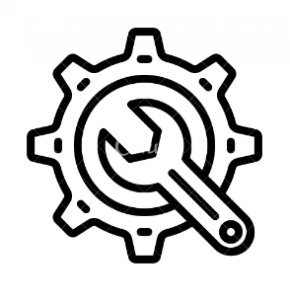
Here are some of the commonly used slmgr command examples:
- Check Activation Status:
slmgr /xpr - View Current License Info:
slmgr /dli - View Detailed License Info:
slmgr /dlv - Reset Activation Timers:
slmgr /rearm - Remove Windows Product Key:
slmgr /cpky - Activate Windows Online:
slmgr /ato - Change Windows Product Key:
slmgr /ipk 12345-12345-12345-12345-12345
Advanced “slmgr” Commands
- Activate Windows with a Key Management Service Server:
In enterprise environments, Windows activation is often done via Key Management Service (KMS) servers. To activate Windows with a KMS server, use the following command:
slmgr /skms kms_server_address
slmgr /atoHere, we have to replace `kms_server_address` with the address of our KMS server.
- Activate Windows by Phone (Specific Country/Region):
To activate Windows by phone and specify a particular country or region, use the following command:
slui.exe 4 country_codeHere, we have to replace `country_code` with the appropriate country or region code.
- Force Immediate Activation Check:
To force an immediate check for activation without waiting for the scheduled task, use the following command:
slmgr /ato - Reactivate Windows after Hardware Changes:
If you’ve made any hardware changes to the system, we may have to reactivate Windows. The following command can be used to force a reactivation:
slmgr /rearm
Before we start using the slmgr command, we have to ensure that we have a valid and legal Windows product key.
Furthermore, we should be able to run the commands with administrative privileges.
Although this might seem like an obvious suggestion, it is a good idea to make sure the computer is connected to the internet if attempting online activation.
Our experts also recommend checking the error messages provided by the “slmgr” command for troubleshooting.
Additionally, the activation process and commands may vary slightly depending on the version of Windows we are using.
At the end of the day, the “slmgr” command is a handy tool for managing Windows activation. Whether we’re a casual user or an IT professional, understanding the capabilities of “slmgr” helps us with Windows activation, ensuring a smooth and secure computing experience.
[Need assistance with a different issue? Our team is available 24/7.]
Conclusion
Today, our Support Engineers demonstrated how to use slmgr to activate Windows via the command line.
PREVENT YOUR SERVER FROM CRASHING!
Never again lose customers to poor server speed! Let us help you.
Our server experts will monitor & maintain your server 24/7 so that it remains lightning fast and secure.








0 Comments