Learn more about Minikube on AWS EC2 CentOS. Our AWS Support team is here to help you with your questions and concerns.
Use Minikube to set up a cluster on AWS EC2
If you are getting ready to set up a Kubernetes cluster on AWS EC2 using Minikube, you have come to the right place.
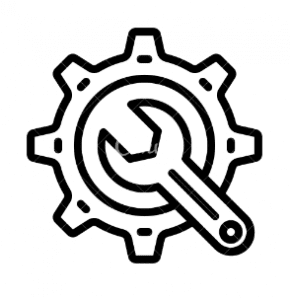
Today, we are going to take a walk through launching an EC2 instance to deploying a sample application.
- To begin with, we have to log in to the AWS Management Console.
- Then, launch an EC2 instance with CentOS as the operating system.
- After that, we have to ensure the necessary ports for communication are open.
- Next, we have to connect to our CentOS instance using SSH.
- Then, it is time to install kubectl, with the Kubernetes command-line tool:
sudo yum install kubectl - Now, install Docker on the CentOS instance:
sudo yum install docker - Next, we have to start and enable the Docker service:
sudo systemctl start docker
sudo systemctl enable docker
- Then, download the Minikube binary:
curl -LO https://storage.googleapis.com/minikube/releases/latest/minikube-linux-amd64
- Next, install Minikube with this command:
sudo install minikube-linux-amd64 /usr/local/bin/minikube - After that, we have to start Minikube with the Docker driver:
minikube start –driver=dockerThis command will start a local Kubernetes cluster using Minikube.
- Now, it is time to check the status of the Minikube cluster:
minikube status - Then, we can use kubectl to interact with our Minikube cluster:
kubectl get nodesWe will be able to see the Minikube node listed as the cluster’s single node.
- Now, deploy a sample application to test the cluster:
kubectl create deployment hello-minikube –image=k8s.gcr.io/echoserver:1.4 - We can expose the deployment by running:
kubectl expose deployment hello-minikube --type=NodePort –port=8080 - Finally, we can get the URL to access the sample application by running:
minikube service hello-minikube –url
[Need assistance with a different issue? Our team is available 24/7.]
Conclusion
In brief, our Support Experts demonstrated how to use Minikube on AWS EC2 CentOS to set up a cluster.
PREVENT YOUR SERVER FROM CRASHING!
Never again lose customers to poor server speed! Let us help you.
Our server experts will monitor & maintain your server 24/7 so that it remains lightning fast and secure.



0 Comments