Let’s read the article to learn more on fixing “failed to connect to VMware vCenter converter standalone server on port 443” error. Bobcares, as a part of our Server Management Service offers solutions to every query that comes our way.
Overview
What is “failed to connect to vmware vcenter converter standalone server on port 443” error?
Sometimes we may see the following error:
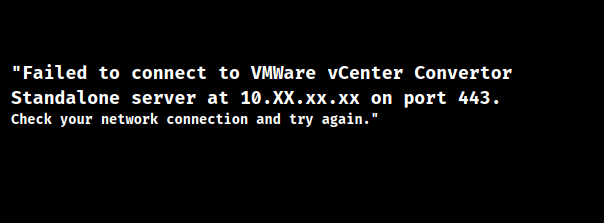
The error may occur due to a variety of reasons. Let’s look into the details.
Error Causes
1. Network Connectivity Issues
2. Firewall Block
3. Server Not Running
4. Incorrect Server Address
5. SSL/TLS Config Issues
6. Proxy Issues
7. DNS Resolution Issues
Error Fixes
1. Verify the connectivity to the network.
2. Check that the ESX/ESXi host and the source server are connected on ports 443 and 902.
3. On any linked firewall, open the right ports.
4. Verify the details.
5. Check the hostname resolution or firewall.
6. Verify that the server where we are running the converter app has IIS installed and that a website is already up and running on port 443.
Other Troubleshooting Tips
1. Verify the hostname or IP address of the Standalone server.
2. Make sure port 443 is open for inbound and outbound traffic on both client and server firewalls.
3. Check that the SSL certificate on the Converter server is valid and properly setup.
4. Confirm that the Standalone server service is running.
5. Ensure DNS settings are correct if using hostnames to connect.
6. Verify the Converter client is correctly setup to use any necessary proxy settings.
7. Check the server’s CPU, memory, and disk space to ensure it isn’t overloaded.
[Want to learn more? Reach out to us if you have any further questions.]
Conclusion
To sum up, our Support team went over the details of error “failed to connect to vmware vcenter converter standalone server on port 443.” We’ve also included the additional troubleshooting tips for the issue.







0 Comments