Learn how to handle errors related to `from google.cloud import bigquery` while working with Google Cloud’s BigQuery. Our Google Cloud Support team is here to help you with your questions and concerns.
Fixed: from google.cloud import bigquery fails
Have you been having trouble with errors related to `from google.cloud import bigquery` while working with Google Cloud’s BigQuery in Python?
According to our Experts, this error is usually due to issues with importing the BigQuery client library.
An Overview:
- What is Google Cloud BigQuery
- Setting Up the Environment
- Common Causes and Solutions
- Example of Importing and Using BigQuery
- Troubleshooting Common BigQuery Errors
- Best Practices for Using BigQuery
What is Google Cloud BigQuery
Google Cloud BigQuery is a fully managed, serverless data warehouse designed for scalable and efficient data analysis. It handles large-scale data processing with ease, offering features like high-speed querying and integration with various Google Cloud services.
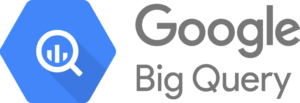
BigQuery’s serverless architecture lets users focus on analyzing data without worrying about infrastructure management, making it a popular choice for data-driven organizations.
Setting Up the Environment
Before diving into BigQuery, we need the following:
- A Google Cloud account.
- Python is installed on the local machine.
- The Google Cloud SDK is set up to interact with Google Cloud services.
- A billing account associated with the Google Cloud project.
Now, follow these steps to set up the environment:
- Download and install the SDK from the Google Cloud website.
- Then, log in to the Google Cloud Console and create a new project.
- Navigate to the API & Services dashboard and enable the BigQuery API for the project.
- Use pip to install the library with pip install google-cloud-bigquery.
Today, we are going to take a look at the common causes and solutions to these import errors to help you get your project back on track.
Common Causes and Solutions
- Missing Installation
The `google-cloud-bigquery` library might not be installed in the Python environment.
Fix: So, install the library using `pip`. Open a terminal or command prompt and run:
pip install google-cloud-bigqueryCopy Code - Virtual Environment Issues
If we are using a virtual environment, it might not have the library installed.
Fix: So, make sure we are in the correct virtual environment. Activate it and then install the library:
# Activate your virtual environment # For example, if we are using venv: source path/to/venv/bin/activate # On Windows, use path\to\venv\Scripts\activate pip install google-cloud-bigqueryCopy Code - Incorrect Library Version
There might be a version mismatch or compatibility issue with the library.
Fix: So, upgrade the library to the latest version to ensure compatibility:
pip install --upgrade google-cloud-bigqueryCopy Code - Import Path Issues
There may be issues with the import path or conflicts with other libraries.
Fix: Check for any naming conflicts in the codebase. Ensure no local files are named `google` or `bigquery`, which might shadow the library. Verify that the Python environment’s path is set correctly.
- Python Environment
We may be using an outdated or incompatible version of Python.
Fix: So, we have to make sure we are using a supported version of Python. The `google-cloud-bigquery` library generally supports Python 3.6 and above. We can check your Python version with:
python –versionCopy Code - Permissions and Configuration
We may not have the necessary permissions or configuration to use the BigQuery service.
Fix: So, make sure our Google Cloud credentials are set up correctly. Set the `GOOGLE_APPLICATION_CREDENTIALS` environment variable to point to the service account key file:
export GOOGLE_APPLICATION_CREDENTIALS="path/to/your/service-account-file.json"Copy Code
Example of Importing and Using BigQuery
Here’s a simple example of how to import and use the BigQuery client in Python:
from google.cloud import bigquery
# Instantiate a BigQuery client
client = bigquery.Client()
# Query example
query = """
SELECT name, count(*)
FROM `bigquery-public-data.usa_names.usa_1910_2013`
WHERE state = 'TX'
GROUP BY name
ORDER BY count DESC
LIMIT 10
query_job = client.query(query)
# Fetch results
results = query_job.result()
# Print results
for row in results:
print(f"name: {row.name}, count: {row.count}")
Copy CodeTroubleshooting Common BigQuery Errors
If you run into issues with authentication try these tips:
- Ensure the service account keys are correct and properly set up.
- Use export GOOGLE_APPLICATION_CREDENTIALS=”path/to/your/service-account-file.json” to point to the credentials file.
Additionally, if we have issues with queries:
- Verify that the SQL syntax is correct and matches BigQuery’s requirements.
- Analyze error messages to identify and fix issues in the queries.
Best Practices for Using BigQuery
We can maximize BigQuery’s performance with these tips:
- Break large tables into smaller, manageable partitions to speed up queries.
- Organize data within partitions for faster retrieval.
- Write optimized queries to minimize processing time and reduce costs.
Also, control costs with these strategies:
- Familiarize yourself with BigQuery’s pricing for storage and queries.
- Set up budget alerts and monitor query usage to stay within budget.
- Implement techniques to minimize data scanned during queries, such as using SELECT statements with specific columns.
[Need assistance with a different issue? Our team is available 24/7.]
Conclusion
With the above troubleshooting tips, we can ensure the library is correctly installed and configured. This will let us fix any issues related to importing BigQuery. Proper installation and configuration of the `google-cloud-bigquery` library are key to seamless integration and functionality within our Python projects.
In brief, our Support Experts demonstrated how to handle errors related to `from google.cloud import bigquery` while working with Google Cloud’s BigQuery.




0 Comments