Certain necessary system files or assemblies are missing, which blocks the installation or functioning of particular roles or features, according to the “ERROR_SXS_ASSEMBLY_MISSING in IIS” error message. Let’s see the causes and fixes for the issue. As part of our Windows Hosting Support Services, Bobcares provides answers to all of your questions.
Overview
- More on “ERROR_SXS_ASSEMBLY_MISSING” in IIS
- Impacts of the Error
- Causes & Fixes of the Error
- Prevention Steps
- Conclusion
More on “ERROR_SXS_ASSEMBLY_MISSING” in IIS
Microsoft created the web server known as IIS (Internet Information Services) with the purpose of hosting web services and applications. Serving websites and applications via the Internet or an intranet, it is a platform that supports PHP, ASP.NET, and static HTML websites. For the purpose of controlling different configurations, such as security, authentication, and site settings, IIS offers a graphical user interface. It provides functions like load balancing for scalability, caching and compression for performance optimization, and SSL/TLS for secure connection. Its seamless integration with other Microsoft technologies and products, such as Active Directory and SQL Server, makes IIS a popular option for hosting web applications in Windows Server environments.
An assembly or component that is essential for the application to function properly is usually missing from the server, as shown by the ERROR_SXS_ASSEMBLY_MISSING issue in IIS. The Side-by-Side (SxS) assembly technology, which Windows uses to manage and deliver several versions of assemblies and components, is connected to this problem. When attempting to install or delete features like Internet Information Services (IIS), the error code ERROR_SXS_ASSEMBLY_MISSING (0x80073701) appears frequently on Windows Server setups. The installation or use of particular roles or features is prevented by this error, which suggests that some necessary system files or assemblies are missing.
The following format is commonly used to display errors:
HRESULT = 0x80073701 - ERROR_SXS_ASSEMBLY_MISSING
The Component-Based Servicing (CBS) mechanism, which is in charge of overseeing Windows features and upgrades, has malfunctioned, as this syntax suggests.
Impacts of the Error
This error may have the following effects:
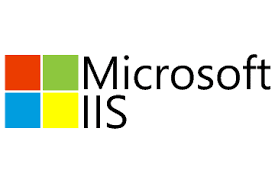
1. Unable to Install Features: Users could discover that certain Windows features, such Windows Defender or IIS, are unable to install or uninstall.
2. System Instability: If essential parts are absent, the fault may result in more serious system problems.
3. Increased Downtime: Applications that depend on the impacted functionalities may experience downtime as a result of the time and effort required to troubleshoot this problem.
Causes & Fixes of the Error
1. Corrupted System Files
Cause: Corrupt system files from failed updates or installations can prevent Windows features from being added or removed.
Fix: Use System File Checker (SFC)
1. Open Command Prompt as Admin (Windows + X, then select Windows Terminal (Admin)).
2. Run the command: sfc /scannow
3. Wait for the scan to complete and restart if needed.
2. Missing Language Pack
Cause: Incorrect language packs can cause issues with feature installations.
Fix: Reinstall the Server OS with the correct language pack.
1. Download and mount the correct Windows Server ISO.
2. Run setup and follow the prompts to install with the correct language pack.
3. Ghost Updates
Cause: “Ghost” updates may appear in the system registry but aren’t properly installed.
Fix: Remove ghost entries.
1. Open PowerShell as Admin and run wmic qfe list to check updates.
2. Open Registry Editor (Windows + R, type regedit).
3. Navigate to Component Detect and Package Detect paths in the registry and remove problematic entries.
4. Installation of Features Failing
Cause: Missing dependencies may cause feature installation failures.
Fix: Use DISM to repair the Windows image.
1. Open Command Prompt as Admin and run: DISM /Online /Cleanup-Image /RestoreHealth
2. Wait for the process to complete and restart if necessary.
5. Manual Removal of Installed Features
Cause: Incomplete feature installations can cause removal issues.
Fix: Manually remove features with PowerShell.
1. Open PowerShell as Admin.
2. Run the command: Remove-WindowsFeature -Name (e.g., for IIS, use Remove-WindowsFeature -Name Web-Server).
Prevention Steps
In order to stop the ERROR_SXS_ASSEMBLY_MISSING from happening again, we must run the following steps:
1. Frequent updates to the system: Make sure the server receives regular updates to avoid corruption caused by out-of-date software.
2. Plans for Backup and Recovery: To swiftly recover from errors, make regular backups of the system and its components.
3. Appropriate Installation Techniques: It is imperative to utilize appropriate installation media and language packs while configuring Windows Server settings.
4. Tools for Monitoring: Make use of monitoring technologies to monitor system health and identify possible problems before they become more serious.
[Looking for a solution to another query? We are just a click away.]
Conclusion
In summary, fixing faulty system files, mismatched language packs, ghost updates, or missing dependencies are frequently the first steps in fixing problems with installing or uninstalling Windows features. Through the efficient troubleshooting and fixing of these issues, as well as careful management of updates and registry entries, we may ensure seamless system functioning by utilizing built-in tools such as SFC, DISM, PowerShell. To avoid these problems in the future, precise configuration and routine maintenance are essential.







0 Comments