Learn how to fix the “sectionerror” error code in Moodle. Our Moodle Support team is here to help you with your questions and concerns.
How to Fix the “sectionerror” error code in Moodle
Did you know that sectionerror in Moodle is a generic error?
It lets us know if there is a problem with accessing or processing a specific section within the platform. This issue can arise for several reasons, such as incorrect permissions, missing or corrupted data, conflicts with plugins, or coding errors.
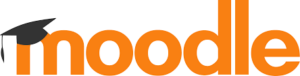
Today, we will explore the possible causes of the “sectionerror” and provide troubleshooting steps to help resolve it.
An Overview:
Possible Causes
- Problems with the configuration of course sections, such as incorrect settings or conflicts in section details, can trigger the “sectionerror”. Incorrect settings might prevent Moodle from displaying or processing the course section correctly.
- Corruption or issues within the Moodle database related to course sections can lead to errors. This could be due to incomplete updates, failed migrations, or inconsistencies in the database schema, which can interfere with how course data is accessed or stored.
- Inadequate permissions or access control settings might prevent Moodle from correctly displaying or modifying course sections. If a user does not have the necessary permissions, they may encounter errors when trying to access or modify specific sections.
- Custom code or third-party plugins that interact with course sections may cause errors if they are incompatible with your Moodle version or contain bugs. Plugin conflicts are a common source of errors, especially after updates or changes in the Moodle environment.
- If Moodle has been recently updated or if there are pending patches, errors related to course sections may occur if the update process is incomplete or if there are compatibility issues with existing plugins or themes.
Troubleshooting Steps
- Start by reviewing the Moodle logs for more details about the error. Logs can be accessed by going to Site Administration and clicking Logs under Reports. Here, we have to look for entries specifically related to the “sectionerror” to get more information about the problem.
- Then, check the integrity of the Moodle database. Ensure that the database tables related to course sections are intact and free of inconsistencies. Database issues can often be detected by checking for errors or warnings in the database management tool.
- After that, verify we are running the latest version of Moodle, as updates often include bug fixes and performance improvements. We can check for available updates by going to Notifications under Site Administration.
- Also, check that the correct permissions are set for accessing and modifying course sections. We can do this by checking the roles and permissions settings under
Site administration > Users > Permissions > Define roles
We need to make sure that users have the necessary permissions to view or edit the sections in question.
- Temporarily disable any third-party plugins that might be interacting with course sections. This can help check if a plugin is causing the issue. You can manage plugins through
Site administration > Plugins > Plugin overview
So, disable the plugins one by one to identify the culprit.
- If the problem still exists, try recreating the affected course sections. This step helps determine if the error is related to a specific section’s configuration or data. This will help if the error is due to corrupted data or misconfiguration.
Common Scenarios Leading to “sectionerror”
The “sectionerror” in Moodle can pop up in various situations. It often depends on the specific configurations, user actions, or recent changes within the platform.
Here are some of the most common situations where we may run into sectionerror”:
- During Course Import or Backup Restoration
This error is usually seen when importing a course from one Moodle instance to another or restoring a course from a backup. If the course import or restoration process runs into corrupted data, missing files, or conflicts between different versions of Moodle, we will get the error message.
- After a Recent Moodle Upgrade
Upgrading Moodle to a new version can sometimes introduce compatibility issues. Especially if there are significant changes to the database schema or core functionalities.
If the upgrade process is incomplete or fails to update certain components, such as plugins or themes that interact with course sections, this will lead to “sectionerror.”
- Adding or Removing Specific Activities or Resources
The error may also occur when adding new activities (like quizzes, assignments, or forums) or resources (like files or pages) to a course section.
- Changes in Permissions or Roles
Modifying user roles or permissions without carefully reviewing the access control settings can result in “sectionerror.” For instance, if an administrator removes essential permissions from a user role unintentionally, users assigned to that role might not be able to access certain course sections, leading Moodle to generate the error.
Changes to role hierarchies or overrides at the course or site level can also affect access and trigger this error.
- Plugin or Theme Conflicts
Installing, updating, or removing plugins and themes can create conflicts that result in the “sectionerror.” For example, a third-party plugin designed to enhance course sections might not be fully compatible with our current Moodle version or could have bugs that interfere with the normal loading of sections.
Similarly, custom themes may also cause a problem.
- Database Migrations or Configuration Changes
Changes to the database, such as migrating Moodle to a new server or altering the database configuration, can also lead to “sectionerror.” Errors may occur if the database migration process is incomplete, resulting in missing or corrupted tables related to course sections.
- Corrupted Course Data or Cache Issues
Corrupted data within a specific course or issues with Moodle’s cache can cause the “sectionerror.” Clearing the cache or rebuilding the course cache may resolve the error in some cases.
- Network or Server Interruptions
In some cases, a “sectionerror” may be due to network or server interruptions that occur while Moodle is processing requests related to course sections.
[Need assistance with a different issue? Our team is available 24/7.]
Conclusion
By following these steps, we should be able to identify and resolve the “sectionerror” in Moodle. Regular maintenance, updates, and careful management of plugins and permissions will help prevent such errors in the future.
In brief, our Support Experts demonstrated how to fix the “sectionerror” error code in Moodle.




0 Comments