Learn how to solve the 0x80240007 Windows error with quick methods like command prompt, service restart, and manual update. Our Windows Support Team is always here to help you.
Understanding the 0x80240007 Windows Error
The 0x80240007 Windows error usually appears when updates fail to download or install. It is linked to missing Windows Update files or when the system cannot locate the Microsoft Software License Terms. Many users face this problem during regular system updates or while trying to install driver updates through Windows Update. Microsoft has acknowledged to this error, but until an official patch is released, you can use a few practical methods to get updates running smoothly again.
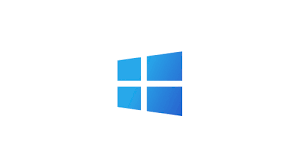
An Overview
Method 1: Start the Windows Installer Service
At times, the issue is related to the Windows Installer not being active. You can start it manually using the command prompt.
- Press the Windows key and type Command Prompt.
- Right-click the result and select Run as administrator.
- In the elevated command prompt, type:
net start msiserver- Press Enter and then close the command prompt either by typing Exit or clicking the X.
- Try updating again.
Method 2: Restart Windows Update Service
Corrupted temporary update files can also trigger the 0x80240007 Windows error. Restarting the update service and clearing cached files usually helps.
- Hold the Windows Key + R, type services.msc, and hit OK.
- In the Services window, locate Windows Update (or Automatic Updates depending on your version). Right-click and choose Stop.
- Open File Explorer and go to your system drive, usually C:.
- Navigate to Windows → SoftwareDistribution → DataStore and delete everything inside. Confirm if prompted.
- Return to the SoftwareDistribution folder, open the Download folder, and delete all contents.
- Go back to the Services window, right-click Windows Update, and select Start.
- Try running the updates again.
Method 3: Clean the SoftwareDistribution Folder
- If the earlier method doesn’t solve it, cleaning the folder more directly can help.
- Then open File Explorer using Windows + E.
- Press Ctrl + L to open the address bar and type:
%systemroot%\SoftwareDistribution- Press Enter.
- Inside, delete everything in both the DataStore and Download folders.
- Restart your computer and attempt the update again.
Method 4: Update Directly from Microsoft’s Website
When Windows Update repeatedly fails, you can bypass it altogether. Microsoft’s official website offers the latest updates for download. Install them manually to ensure your system has the newest features and security patches.
[If needed, Our team is available 24/7 for additional assistance.]
Conclusion
The 0x80240007 Windows error may be frustrating, but these methods often resolve it without waiting for Microsoft’s official fix. From starting the Windows Installer service, clearing cached files, and cleaning the SoftwareDistribution folder, to manually downloading updates, these approaches give you control to keep your system secure and up to date.







0 Comments