Let’s look into the methods to fix the “10024 connection refused” error in Zimbra. At Bobcares, with our Server Management Services, we can handle your server-related issues.
How to fix the 10024 connection refused error in Zimbra?
We may experience the 10024 connection refused issue when emails sent to a particular domain might occasionally be postponed from the Zimbra mail service. The issue may happen due to many reasons such as outdated ClamAV software, a failed/stopped amavisd, or an expired amavisd.pid, preventing the service from restarting and preventing the PID file from being updated.
When will we see this error?
1. Firstly, access the e-mail account. Then change to a Zimbra account using the below code:
sudo su - zimbra
2. Once we are inside the server, go to the log folder.
cd /var/log/
3. Run the below code to search for the text “127.0.0.1:10024” inside the log folder.
orcat zimbra.log | grep m 1 "10024"cat zimbra.log | grep -m 1 "127.0.0.1\[127.0.0.1\]:10024"
4. We can run the command to find out the current status of the Zimbra mail service queue statistics:
sudo ~/libexec/zmqstat
5. In order to know the postfix queue status, run the below code:
/opt/zimbra/postfix/sbin/postqueue -p
6. The below error message appears:
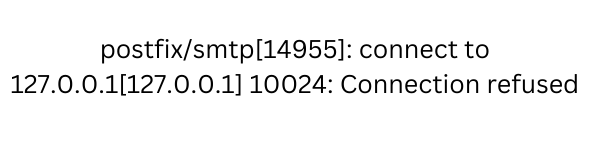
7. From the error message, we can also know the reason. Then we can run zmcontrol status, to know the status of all Zimbra-related services.
Methods to fix the 10024 connection refused error in Zimbra
Here, we will provide some methods to fix the issue.
Method 1
If the issue is caused by the sudden stopping of the amavisd service, then we must restart the service “amavisd”. Run the command:
sudo su - zimbra postfix stop zmamavisdctl stop zmamavisdctl start postfix start
Method 2
If the issue is caused by an outdated ClamAV version, use the below code to find the version and update it:
cd /opt/zimbra/log ll *.log cat freshclam.log yum list clamav && yum upgrade clamav -q
After the package upgrade, we can restart the Zimbra services by running the command:
zmcontrol restart
Method 3
Sometimes the amavisd.pid could be in a stale state. In such a case, we need to remove the amavisd.pid file and restart service(s). But, before removing the process ID, check the status of the Process ID file.
cd /var/zimbra/log/ ll *.pid rm amavisd.pid
After removing the file, use the zmcontrol restart command to restart Zimbra services. We can list the PIDs once more after resuming the service and updating the amavisd.pid file.
Run the command to verify that emails in the Zimbra mail queue that were delayed are being delivered after the services have been resumed.
sudo ~/libexec/zmqstat
[Need assistance with another issue? We’re happy to help.]
Conclusion
The article provides some of the simple and easy methods from our Support team to fix the 10024 connection refused error in Zimbra.
PREVENT YOUR SERVER FROM CRASHING!
Never again lose customers to poor server speed! Let us help you.
Our server experts will monitor & maintain your server 24/7 so that it remains lightning fast and secure.







0 Comments