Let’s see the steps to add MongoDB to Plesk. Bobcares can handle your Plesk issues with our Plesk Hosting Support Services.
How to add MongoDB to Plesk servers?
MongoDB is a free and open-source document-oriented database. It provides high performance, high availability, and simple scalability. As it does not use a traditional relational database structure, we can definitely say it is a NoSQL database. Instead, it uses JSON-like documents with dynamic schemas.
MongoDB does not require a predefined schema to add data to a database. Users can change the schema as often as they like. There is no need to create a new database with an updated schema.
Software requirements of Plesk list all third-party software it supports. From that, we can see MongoDB database servers are not supported by Plesk. So we need to deploy MongoDB in a remote Docker container.
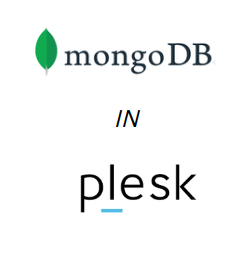
The steps to add MongoDB to Plesk servers via Docker are as follows:
- Firstly, sign in to Plesk.
- Then go to Plesk >> Docker.
- In the Docker catalog search field, type mongo.
- In order to automatically download and start MongoDB instance deployment, click the Run button.
- Disable automatic port mapping. And manually map the MongoDB instance to the localhost port. All MongoDB connections will be served at the external port.
- We have to ensure that both data and setup survive the Docker container restarts. So map the Docker container to a location on the file system.
- In order to change the root password, add the variables MONGO_INITDB_ROOT_USERNAME and MONGO_INITDB_ROOT_PASSWORD.
- To deploy and start the Docker container, click OK.
- Add a connection to the Plesk server using SSH to add MongoDB to Plesk.
- Check that MongoDB is listening for new connections:
# ss -tlpn | grep 27017
LISTEN 0 128 :::27017 :::*
- Start MongoDB shell installation.
- Finally, verify the addition of MongoDB connectivity from the localhost by running the Mongo shell on the Plesk server:
#mongo
MongoDB shell version: 2.6.10 connecting to: test Welcome to the MongoDB shell. For interactive help, type "help". For more comprehensive documentation, see http://docs.mongodb.org/ Questions? Try the support group http://groups.google.com/group/mongodb-user >
We added MongoDB to Plesk servers using the above steps.
[Need help with another Plesk issue? We’re available 24/7.]
Conclusion
In this article, we have provided simple steps from our Tech team to add MongoDB to Plesk via the Docker container.
PREVENT YOUR SERVER FROM CRASHING!
Never again lose customers to poor server speed! Let us help you.
Our server experts will monitor & maintain your server 24/7 so that it remains lightning fast and secure.








0 Comments