Let’s work on Amazon SSM install on Debian with help of our Support Techs. As part of our AWS Support Services, We Bobcares responds to all your queries no matter how minor.
Amazon SSM install on Debian
The SSM application runs on EC2 instances and enables you to easily execute remote commands or scripts against one or more instances. The agent uses SSM documents when you execute a command moreover the agent on the instance processes the document and composes the instance as specified.
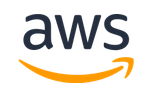
The SSM Agent enables you to run Shell scripts on an instance using the AWS-RunShellScript SSM document.
Installation for SSM Agent on Debian Server
- Connect Debian Server instance using the preferred method, such as SSH.
- Create a temporary directory on the instance.
mkdir /tmp/ssm
Run the command to change the temporary directory:
cd /tmp/ssm
Copy the command for the instance’s architecture and run it on the instance.
x86_64 instances
wget https://s3.amazonaws.com/ec2-downloads-windows/SSMAgent/latest/debian_amd64/amazon-ssm-agent.deb
ARM64 instances
wget https://s3.amazonaws.com/ec2-downloads-windows/SSMAgent/latest/debian_arm64/amazon-ssm-agent.deb
Run the following command.
sudo dpkg -i amazon-ssm-agent.deb
Now run the below command to verify that the agent is running.
sudo systemctl status amazon-ssm-agent
The command reports will show as the agent is running, as shown below:
● amazon-ssm-agent.service - amazon-ssm-agent Loaded: loaded (/lib/systemd/system/amazon-ssm-agent.service; enabled; vendor Active: active (running) since Tue 2022-09-03 12:30:03 UTC; 3s ago Main PID: 628 (amazon-ssm-agen) CGroup: /system.slice/amazon-ssm-agent.service ├─628 /usr/bin/amazon-ssm-agent └─650 /usr/bin/ssm-agent-worker --truncated--
In a few cases, the command reports that the agent installed might not be running:
● amazon-ssm-agent.service - amazon-ssm-agent Loaded: loaded (/lib/systemd/system/amazon-ssm-agent.service; enabled; vendor Active: inactive (dead) since Tue 2022-09-03 12:30:03 UTC; 4s ago Main PID: 628 (code=exited, status=0/SUCCESS) --truncated--
In such cases found then, you can activate the agent:
sudo systemctl enable amazon-ssm-agent
sudo systemctl start amazon-ssm-agent
Create custom agent installation commands for Debian Server
On multiple instances When you install SSM Agent using a script or template, we do recommend using installation files that are stored in the AWS Region that you’re working in.
Here we have given examples that use a publicly accessible Amazon S3 bucket in the US East (Ohio) Region (
us-east-2In the following command, you just need to replace
"region"regionwget https://s3.region.amazonaws.com/amazon-ssm-region/latest/debian_amd64/amazon-ssm-agent.deb
sudo dpkg -i amazon-ssm-agent.deb
See the following example:
wget https://s3.us-east-2.amazonaws.com/amazon-ssm-us-east-2/latest/debian_amd64/amazon-ssm-agent.deb
sudo dpkg -i amazon-ssm-agent.deb
ARM64
wget https://s3.region.amazonaws.com/amazon-ssm-region/latest/debian_arm64/amazon-ssm-agent.deb
sudo dpkg -i amazon-ssm-agent.deb
See the following example:
wget https://s3.us-east-2.amazonaws.com/amazon-ssm-us-east-2/latest/debian_arm64/amazon-ssm-agent.deb
sudo dpkg -i amazon-ssm-agent.deb
[Looking for a solution to another query? We are just a click away.]
Conclusion
The AWS Systems Manager Parameter Store (SSM) provides you with better features and a secure way to store config variables for your applications. You can simply access SSM through AWS API directly within the app or just use by AWS CLI.
PREVENT YOUR SERVER FROM CRASHING!
Never again lose customers to poor server speed! Let us help you.
Our server experts will monitor & maintain your server 24/7 so that it remains lightning fast and secure.







0 Comments