AWS ECR get-login-password not working can be fixed with these troubleshooting tips by our experts.
At Bobcares, we offer solutions for every query, big and small, as a part of our AWS Support Services.
Let’s take a look at how our Support Team is ready to help customers resolve AWS ECR get-login-password not working.
How to fix: AWS ECR get-login-password not working
The get-login-password command is responsible for retrieving and displaying an authentication token. The authentication token helps authenticate to an Amazon ECR registry. Furthermore, we can pass on the token to the login command of the container client which we prefer.
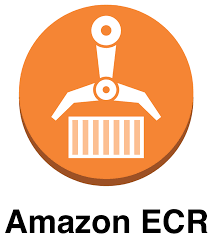
After the authentication, we can use the client to push and pull images from the registry until the token expires.
According to our Support Techs, we can run the get-login-password command as seen below:
aws ecr get-login-password
The output of the command is the password. Moreover, we can use this password with the Docker CLI, by piping the password to the docker login command. Additionally, we have to specify the same Region as the Amazon ECR while retrieving the password.
aws ecr get-login-password \
--region <region> \
| docker login \
--username AWS \
--password-stdin <aws_account_id>.dkr.ecr.<region>.amazonaws.com
However, sometimes the get-login-password command does not respond as expected. Fortunately, our Support Techs have come up with the following troubleshooting tips:
- Check if the AWS credentials for CLI are set correctly. If not, we have to configure the following credentials:
aws configure AWS Access Key ID [None]: Access Key AWS Secret Access Key [None]: Secret Key Default region name [None]: eu-central-1 Default output format [None]: json
Our Support Techs would like to point out that this has to be the default profile. Otherwise, we have to pass the profile name as seen below:
aws ecr get-login --region eu-central-1 --profile <profile name>
- If the above method does not work, try changing the permission of docker.sock file from user root to public user as well as group docker to docker with the following command:
chown myPublicUser:docker /var/run/docker.sock
- Finally, ensure the credential we are using is from the same region as we are attempting to log into. We can do that with the following command:
aws ecr get-login-password \ | docker login \ --password-stdin \ --username AWS \ "${aws_account}.dkr.ecr.${aws_region}.amazonaws.com/${repository_name}"
In case you are still facing trouble, drop us a line and our Support Techs will get to the bottom of the problem in no time.
[Looking for a solution to another query? We are just a click away.]
Conclusion
To sum up, our skilled Support Engineers at Bobcares demonstrated how to resolve AWS ECR get-login-password not working.
PREVENT YOUR SERVER FROM CRASHING!
Never again lose customers to poor server speed! Let us help you.
Our server experts will monitor & maintain your server 24/7 so that it remains lightning fast and secure.







0 Comments