Learn how to resolve the BCD error windows 0xc0000098. Our Windows Support team is here to help you with your questions and concerns.
BCD Error Windows 0xc0000098 | Troubleshooting Tips
If you have been running into the Windows Boot Error 0xc0000098 message, you have come to the right place.
According to our experts, this error often pops up after cloning OS or upgrading to Windows 10. Today, we are going to take a look at the root causes and symptoms of this error.
The 0xc0000098 error code is usually due to one of these two issues:
- There is no entry in the BCD. This may be due to mistakes made when manually configuring the BCD, viruses in the boot sector, power interruptions, or disk write problems.
- Another reason behind the error is an incompatible hard drive driver.
Identifying Symptoms
In order to troubleshoot the error, we need to recognize the symptoms. This involves looking for error messages during startup, that indicate issues with the BCD entries or entities.
For example:
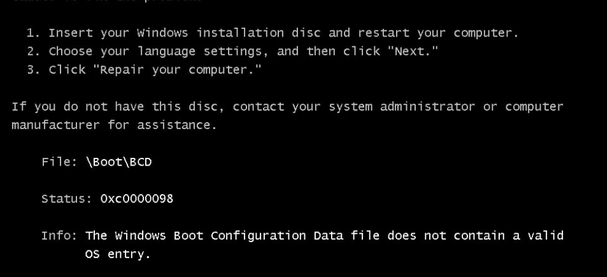
If the error is linked to a device driver, the file mentioned in the error message will help us out.
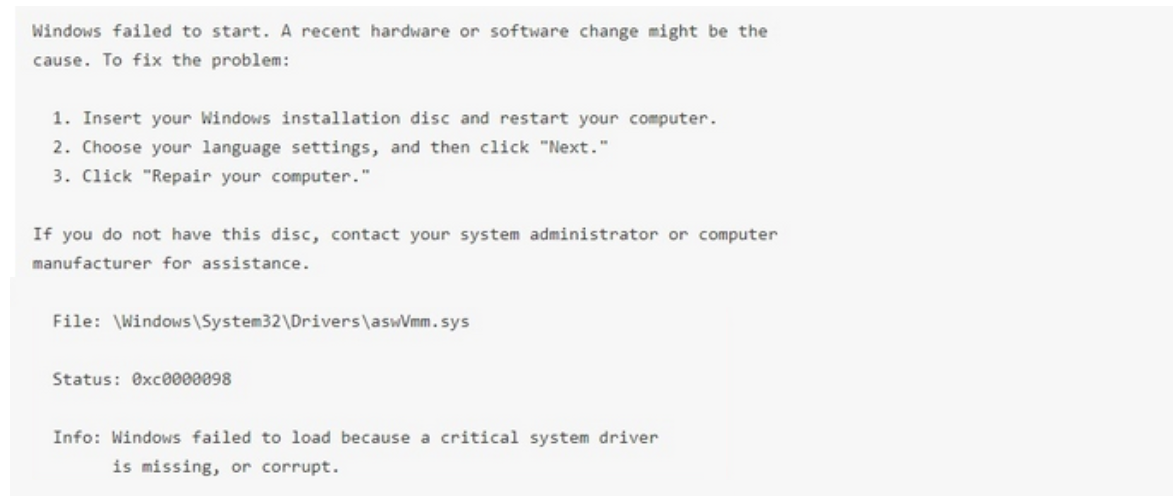
1. Run Startup Repair
Before starting the troubleshooting process, our experts recommend creating a Windows bootable USB.
- To begin with, boot the computer with a Windows recovery disk.
- Then, head to Firmware and set Removable Devices as the first boot device.
- Now, follow the wizard and select “Repair your computer”.
- Then, head to the Troubleshoot option and click Startup Repair under Advanced options as seen below:
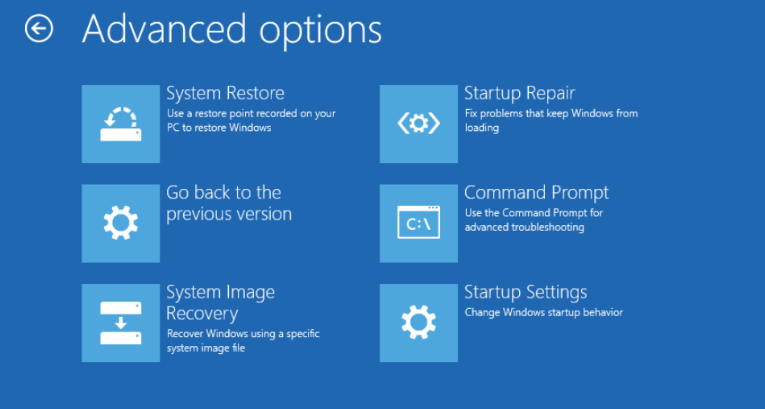
2. Run CHKDSK
- First, boot from the bootable USB.
- Then, open Command Prompt using Shift + F10.
- Next, run the following command to check for disk errors and bad sectors:
chkdsk c: /f /r
3. Rebuild BCD
- To begin with, boot from the bootable USB and access Safe Mode via Command Prompt.
- Then run these commands:
bootrec /scanos
bootrec /fixmbr
bootrec /fixboot
bootrec /rebuildbcd
- Finally, restart the PC to check for a normal boot.
4. Restore Windows
- First, boot into Safe Mode.
- Then, go to Troubleshoot and click System Restore under Advanced options.
- Next, choose a restore point and proceed with the restoration.
5. Reset Windows
- Boot into Safe Mode.
- Then, head to Troubleshoot and click Reset This PC.
- Next, select “Keep my files” and click Reset to restore Windows to factory status.
With the above troubleshooting tips, we will be able to resolve the Windows Boot Error 0xc0000098 in no time. Drop us a line in the comments if you need further help.
[Need assistance with a different issue? Our team is available 24/7.]
Conclusion
In brief, our Support Experts demonstrated how to troubleshoot the BCD error windows 0xc0000098.
PREVENT YOUR SERVER FROM CRASHING!
Never again lose customers to poor server speed! Let us help you.
Our server experts will monitor & maintain your server 24/7 so that it remains lightning fast and secure.







0 Comments