Finding steps to take a WordPress backup through BlogVault plugin? We can help you.
BlogVault plugin is one of the best plugins to take WordPress site backup.
At Bobcares, we often receive requests to install the plugin as a part of our Server Management Services.
Today, let’s discuss how Support Engineers install the plugin for our customers.
How we take a backup using BlogVault?
Recently one of our customers requested us to install the BlogVault plugin for his WordPress. Here’s how we installed it for him.
1. First, we need to set up the BlogVault account from their official website.
2. Then we sign up using our customer’s email and click start now.
3. Now an email with a link to the BlogVault dashboard will be sent to the mail account.
4. From the email, we open the login link to the BlogVault dashboard.
5. From the dashboard, we add the WordPress site by using +ADD NEW SITE.
6. Now we enter the website URL.
7. Next, we install the BlogVault plugin.
There are two methods to install the BlogVault plugin, automatic and manual method.
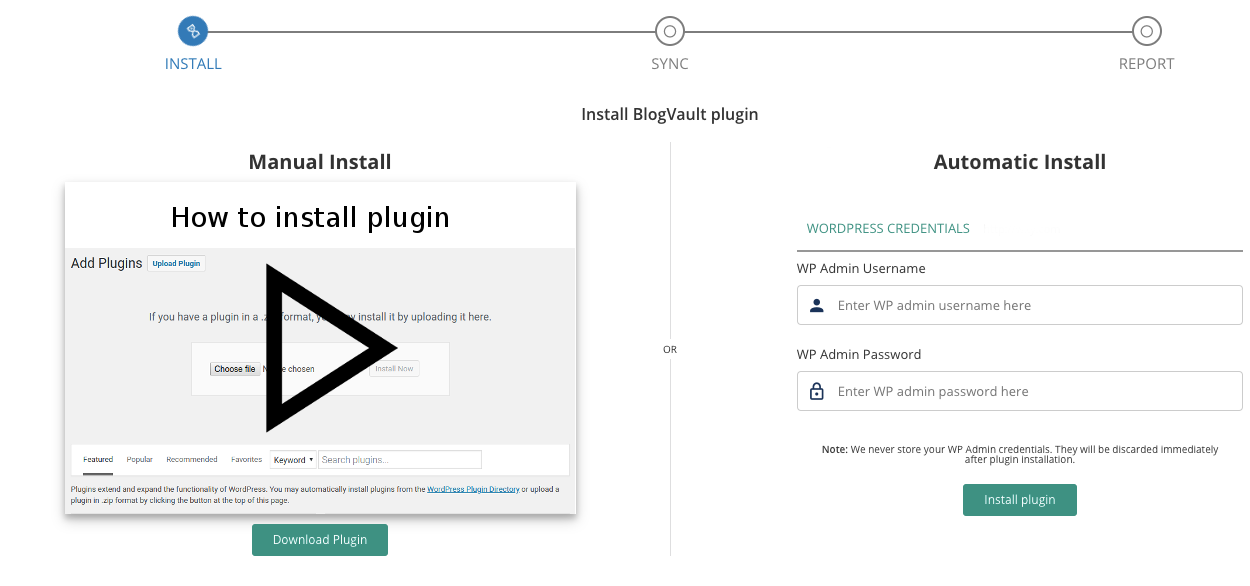
Auto-install
We can install the plugin to our WordPress from the BlogVault dashboard itself.
For that, we enter the WP Admin Username and Password. Then we click on Install plugin.
Within minutes it will install the plugin and start with the backup.
Depending on the size of the website files and database the time will be taken for the backup.
Manual install
We download the BlogVault plugin from the plugin’s official website.
Then we log in to the WordPress dashboard and click on Plugin >> Upload plugin.
Now we click on choose file. Then we add the plugin zip file and click on install now.
Finally, activate the plugin.
Key features of BlogVault plugin
Let’s discuss the key features of BlogVault.
Staging site
BlogVault introduced a super cool feature as a staging site. We will be able to create a staging site using the staging option on the dashboard.
We need to select the Backup Version and PHP Version from the drop-down menu in the dashboard and click submit.
On completion, a username and password will be provided. When accessing the staging URL you need to provide the login details.
A staging database will be present in phpMyAdmin to modify the staging site database.
Update plugin and themes
The BlogVault plugin will identify the plugins and themes in the BlogVault dashboard. This helps us to manage and keep us updated on the plugin and themes.
Firewall
Another cool feature is the BlogVault firewall. Enabling the firewall option we can view the traffic logs and login request logs.
We can easily enable and disable it from the toggle button.
[Need help in installing the plugin? – We’ll help you]
Conclusion
Today, we’ve discussed the BlogVault plugin and saw how our Support Engineers take backup using the plugin. Also, we have discussed the features provided by BlogVault.








0 Comments