Change the maximum attachment size for webmail in Plesk with this handy guide.
At Bobcares, we offer solutions for every query, big and small, as a part of our Server Management Service.
Let’s take a look at how our Support Team recently helped out a customer with changing the maximum attachment size for webmail in Plesk
How to change the maximum attachment size for webmail in Plesk
There are several ways to modify the maximum attachment size for webmail in Plesk. Our Support Engineers are here to help you find one that suits your specific requirements.
- Roundcube
- To set the limit to less or equal to 75MB
- To set the limit higher than 75MB
- Horde
Let’s take a look at each of these processes in detail.
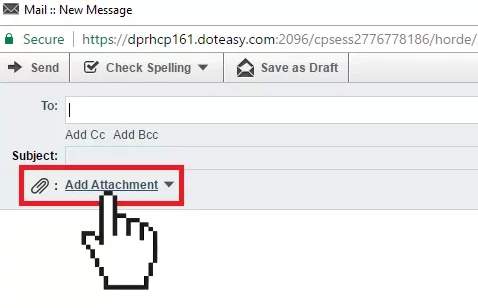
Roundcube: How to change the maximum attachment size for webmail in Plesk
To set the limit to less or equal to 75MB:
- First, we will connect to the server through SSH.
- Then we have to change the PHP settings as seen below in the /etc/psa-webmail/roundcube/php.ini file:
upload_max_filesize = 75M post_max_size = 75M
To set the limit higher than 75MB:
- First, we will connect to the server through SSH.
- Then we have to change the PHP settings as seen below in the /etc/psa-webmail/roundcube/php.ini file:
upload_max_filesize = 100M post_max_size = 100M
- Finally, add the line below to the /usr/share/psa-roundcube/config/config.inc.php file:
$config['max_message_size'] = '133M';
We have to ensure the value is 133% higher than the preferred value.
To make changes to all domains:
- First, we have to create a custom templates directory as seen below:
# mkdir -p /usr/local/psa/admin/conf/templates/custom/webmail
- Then, we will copy the template to the folder we made in the previous step:
# cp /usr/local/psa/admin/conf/templates/default/webmail/roundcube.php /usr/local/psa/admin/conf/templates/custom/webmail/
- Next, we have to edit the FcgidMaxRequestLen directive. Our Support Team would like to point that we have to specify the value in bytes:
# sed -i '/FcgidMaxRequestLen/c\FcgidMaxRequestLen 268435456' /usr/local/psa/admin/conf/templates/custom/webmail/roundcube.php
- Finally, we will apply the changes in the template to all webmails with the following command:
# plesk repair web -server
Horde: How to change the maximum attachment size for webmail in Plesk
- First, we will connect to the server through SSH.
- Then, we have to change the PHP settings as shown below in the /etc/psa-webmail/horde/horde/php.ini file:
upload_max_filesize = 256M post_max_size = 256M
- Next, we will modify the horde attach_size_limit value in /etc/psa-webmail/horde/imp/conf.php file and set it to 0 as seen below:
# grep attach_size_limit /etc/psa-webmail/horde/imp/conf.php $conf['compose']['attach_size_limit'] = 0; Note: Set higher values if it is required.
- After that, we will edit the templates and apply the change to the different domains and proceed with the remaining steps. Here, we will create the custom templates directory with this command:
# mkdir -p /usr/local/psa/admin/conf/templates/custom/webmail
- Then, we will copy the template to the custom templates folder with the following command:
# cp /usr/local/psa/admin/conf/templates/default/webmail/horde.php /usr/local/psa/admin/conf/templates/custom/webmail/
- Next, we have to edit the FcgidMaxRequestLen directive:
# sed -i '/FcgidMaxRequestLen/c\FcgidMaxRequestLen 268435456' /usr/local/psa/admin/conf/templates/custom/webmail/horde.php
- Finally, we will apply the changes in the template to all webmails with this command:
# plesk repair web -server
[Looking for a solution to another query? We have your back.]
Conclusion
In short, the skilled Support Engineers at Bobcares demonstrated how to change the maximum attachment size for webmail in Plesk
PREVENT YOUR SERVER FROM CRASHING!
Never again lose customers to poor server speed! Let us help you.
Our server experts will monitor & maintain your server 24/7 so that it remains lightning fast and secure.








0 Comments