Websites often need migration when trying to switch to a user friendly control panel. Being mobile friendly, server owners often choose Webmin as a cPanel alternative.
Fortunately, it’s very easy to migrate from control panels like cPanel to Webmin.
But, improper server settings or duplicate username can result in unsuccessful server migration.
That’s why, at Bobcares, We’re frequently receiving customer requests for migration from CPanel to Webmin as part of our Server Migration Services.
Today, we’ll see how our Migration Engineers do cPanel to Webmin migration and fix related errors.
How we do cPanel migration
Webmin is one of the system administration tools that make it simpler for admins to manage Linux servers. Also, Virtualmin is a Webmin module which is comparable to cPanel. It offers non-root users with features to handle their shared hosting accounts.
Now, our Migration Specialists use below steps to migrate cPanel accounts with Virtualmin.
1. Firstly, we login into cPanel.
2. Then navigate to Backups > Full Backup and fill the following field too.
- Destination: select SCP.
- Notification email: Enter an Email address.
- Server field: Enter the IP address of the Virtualmin Server.
- User field: root.
- Password: Enter the root password.
- Port: 22.
- Folder: Enter path as “/root”.
3. Next, we click Generate Backup. Once the download the backup to the Virtualmin server, a notification email will send the given Email address.
After we generate the backup, we’ll start the migration procedures in Virtualmin.
1. We login to Virtualmin.
2. Then, we click on Add Servers menu > Migrate Virtual Server option.
3. Also, in the source backup file, select local file and enter the backup file name with its path prefix of
/root/.For example:
/root/backup-5.6.2019_21-6-51_UserName.4. Again, we choose cpanel backup as Backup file type. And, we fill the following field too.
- Domain name to migrate: Enter the domain name.
- Username for domain: Enter the cPanel user name.
- Password for administrator: Enter the cPanel password.
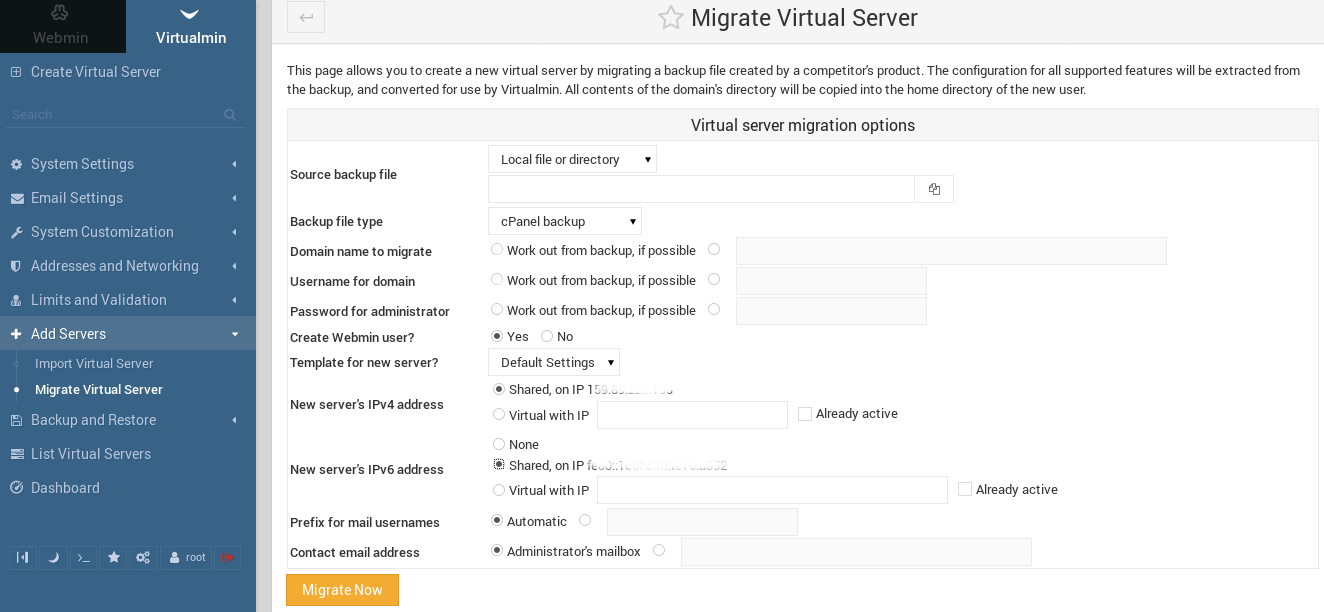
Also, we fill the remaining fields left to their defaults. Or if the new account need a dedicated IP address, we choose the option “Virtual with IP“. Then we assign a free IP on the Webmin server.
5. Finally, we click on the Migrate Now button.
The time required for the migration completion depends on the size of the account. Small accounts migrate quickly, while the larger accounts take more time.
That completes the migration procedure from cPanel to Webmin server. However, our Migration Engineers always preview the website on the new server before changing the DNS. This helps to avoid any website downtime.
How we fixed migration related errors in Virtualmin servers
From our experience in managing servers, we’ve seen customers facing problems in migration from cPanel to Webmin. Let’s take a closer look at how our Migration Engineers fixed these problems.
1. Duplicate Username
Recently, one of our customers reported a problem while migrating his cPanel server to Virtualmin server. The error said as the username already exist and asked to change the username.
On checking, our Migration Specialists didn’t find any user with the same name in the Virtualmin. However, we found a system user on the server under users and groups.
Therefore, to solve the error we had to change the system username to an alternate one. After that, we initiated the migration once again.
Finally, cPanel migration was completed successfully.
2. Conflict in Server settings
Similarly, another customer migrated his cPanel server to new Virtualmin server without any error. However, the websites worked after altering the name server IPs to the new Virtualmin server, but email did not work and rejected the password too.
Usually, new account creation in Webmin/Virtualmin depends on a preset Server Template. In this case, our Support Engineers found that the email account was created with default settings as user.domain, and not user@domain.com.
However, it was created in cPanel as user@domain.com. This blocked the email server from properly authenticating the username.
So, we had to change the username format in System Settings -> Server Templates -> Default -> Mail for Domain, and set “Format for usernames that include domain” to user@domain.
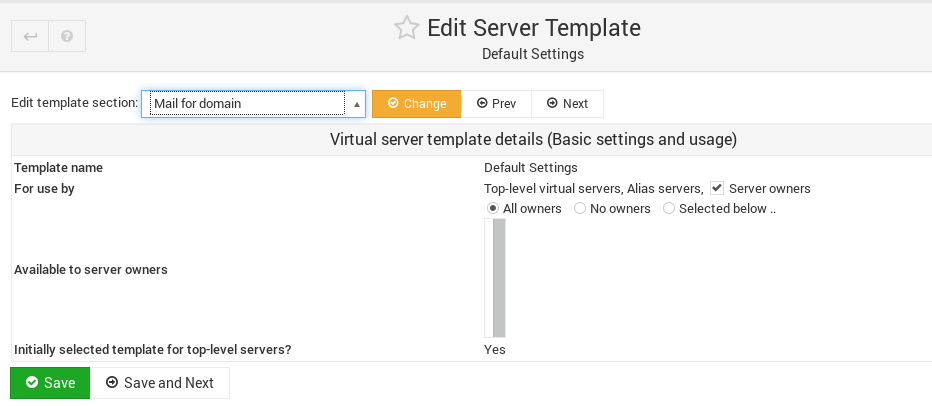
That fixed the issue, and the email account started working properly.
[Looking for a trouble-free migration from cPanel to Webmin? Our Migration Specialists can do it for you.]
Conclusion
In short, Virtualmin is a Webmin module which is comparable to cPanel. Today, we saw how we do cPanel to Webmin migration as part of cPanel Migration Service without affecting the websites and fix related errors.







Hi. Does this also migrate emails accounts with all emails existing at current cpanel to virtualmin?
Hello Renzo,
We download a Full Account Backup from cPanel during the migration. It includes email accounts also.
Before migrating emails from cPanel to Webmin , verify if both the servers has compatible email formats. The destination server email format should match with the cPanel mail format. We can verify it by checking any of the “Maildir” directory of the email account.
Virtualmin migrations from Cpanel do not work. Many files and settings transfeer over, but virtualmin ignores the databases in the backup, so if your site relies on databases, you are left with a horribly broken website requiring a great deal of manual importing and repairs. If you google, there are bug reports about this dating back to 2005 in virtualmin’s various bug reporting forums over the years, all marked “closed – fixed” without further comment, even though it has never been fixed.
I’ve done this 3 times now tonight, with sets of instructions from three different sources, and always that same results. No working website, and an unclear path to getting my cpanel-hosted website off cpanel and working on virtualmin.
It’s inexcusable that people release broken software, and in 20 years can’t even be bothered to make a note in the documentation. The only reason I chose virtualmin was because it said it can read cpanel backups, and it can’t, not well enough that it’s usable.
Hi,
Our experts can help you with the issue.we will be happy to talk to you through our live chat(click on the icon at right-bottom).