Easily install OS using Virtualizor for custom installation with full control and efficiency. Our Virtualizor Support team is ready to assist you.
Install OS Using Virtualizor for Custom Installation
Virtualizor is a powerful control panel that simplifies creating and managing virtual machines. It boosts efficiency, improves resource use, enhances security, and supports scalable VPS and cloud environments. Keep reading to learn how to install and configure Virtualizor.
Virtualizor: Simplifying VPS and Cloud Management
Virtualizor is a powerful control panel that makes managing virtual private servers and cloud environments simple and efficient. It allows quick creation, configuration, and management of virtual machines, supporting multiple hypervisors and features like automated backups, cloning, and cluster management for scalable environments.
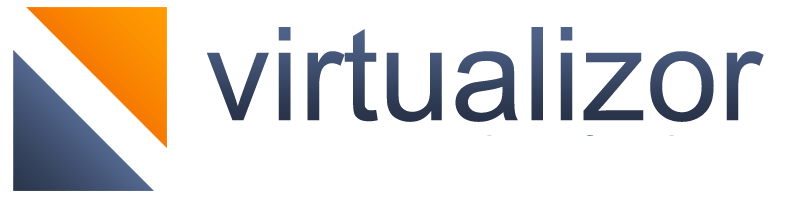
Businesses benefit from cost savings by consolidating multiple virtual machines on fewer servers and improving resource utilization across CPU, memory, and storage. Virtualizor also enhances scalability, simplifies centralized management, increases security through VM isolation, and enables faster disaster recovery.
While working with Virtualizor, users may occasionally encounter issues such as Server Password Validation Failed in Virtualizor, which can be resolved by ensuring correct credentials and proper configuration during setup.
It supports multiple use cases, including VPS and cloud hosting, development and testing environments, desktop virtualization for remote employees, and high-availability clusters for critical applications.
Choose Virtualizor for a reliable, scalable, and efficient solution. Keep reading to learn how to install and configure Virtualizor for your VPS and cloud setup.
VM Management & Deployment
VM Management and Deployment makes creating and managing virtual machines simple, fast, and efficient. Platforms like Virtualizor provide one-click VPS creation, API control, and pre-made OS templates, enabling users to deploy and manage virtual servers without needing deep technical knowledge.
With one-click VPS creation, users can launch a new virtual server instantly, avoiding complex setups. API control allows automation of VM creation, configuration, and management, making it easy to scale and integrate with other systems. Pre-made OS templates provide ready-to-use Windows or Linux images, allowing quick deployment without manual installations.
Users simply select a template, configure CPU, RAM, and storage, and deploy the VM. This approach saves time, simplifies operations for non-experts, and supports automation for efficient workflows.
Billing & Payment
Virtualization platforms support hourly billing, allowing clients to pay based on actual usage. Systems like WHMCS and Blesta integrate with your platform to track CPU hours, data usage, and other metrics, automatically generating invoices.
Furthermore, payment gateways such as Stripe, PayPal, and PayU securely process transactions, thereby ensuring smooth and reliable payments. In addition, WHMCS offers advanced automation for invoices, overdue notices, and service management, whereas Blesta provides a cost-effective, open-source option for core billing functions.
To set up billing, choose your system, enable usage tracking, integrate your preferred payment gateway, and configure hourly rates. This approach simplifies billing, reduces errors, and ensures clients are charged accurately for the resources they use.
Key Features of Modern Virtualization Platforms
Modern virtualization and cloud platforms come with features that simplify management, improve performance, and ensure scalability.
Web GUI: A browser-based interface that makes managing servers and virtual machines intuitive. Users can perform complex tasks easily from any device without relying on command-line tools.
Multi-Virtualization Support: Allows hosting and managing different types of virtual environments on the same infrastructure, offering flexibility and efficient resource utilization.
Real-Time Stats: Continuously monitors performance and resource usage, helping administrators troubleshoot quickly and make informed decisions.
Clustering: Groups multiple servers to work as one, improving reliability, enabling load balancing, and allowing easy scaling by adding more nodes.
These features collectively make virtual environments easier to manage, more reliable, and highly adaptable to changing workloads.
How to Install an OS on a VPS
Installing an operating system on a VPS is simple and can be done via your control panel. First, log in and upload or select your desired ISO file from the ISO or OS management section.
Next, go to the VPS settings and set the Boot Order to prioritize the CD Drive over the Hard Disk. Enable VNC, reboot your VPS, and connect to the VNC console. Press any key when prompted to start the installation and follow the on-screen instructions to configure language, partitions, and passwords.
Once the OS installation is complete, you can Start/Boot Your VPS in Virtualizor by rebooting it and resetting the Boot Order to prioritize the Hard Disk. This ensures your VPS boots correctly from the newly installed operating system.
[Need assistance with a different issue? Our team is available 24/7.]
Conclusion
In conclusion, Virtualizor makes it easy to install OS using Virtualizor for custom installation. Moreover, it provides full control over boot order, ISO selection, and configuration settings. Consequently, this ensures a smooth setup of virtual machines tailored to your specific needs, while also simplifying management and saving time.
In brief, our Support Experts demonstrated how to fix the “554 5.7.1 : Relay access denied” error.







0 Comments