We can set up daily backups using GUI in DirectAdmin. At Bobcares, with our DirectAdmin Support Services, we can handle your issues.
Creating Backup With DirectAdmin GUI
We can use the GUI to schedule daily backups for each account by going to Admin level -> Admin Backup/Transfer. “Schedule” will open the Setup Wizard. The steps are as follows:
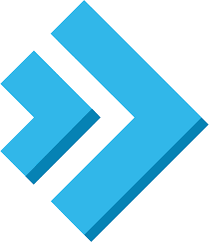
1. If we wish to backup every user, select “All users,” or pick “Selected users” and indicate which individuals we want kept up.
2. After choosing Cron Schedule, enter the preferred cron time. We can customize the cron options according to our needs.
3. Now, we can store the backup locally or remotely.
4. Choose the type of data we want to store now. We just need to click “All data” to create full backups.
5. The system will send a message to the DirectAdmin account as soon as the backup is prepared. To get to it, select the Messages option from the user menu located in the dashboard’s upper-right corner.
6. We’ll notice the following message in the list of messages: “Your backups are now ready.”
7. The “Backup created” will appear when we click on it.
With the DirectAdmin GUI, a Cron job may be set up to create a daily backup. After logging in, select Advanced Feature from the DirectAdmin panel, look for Cron Jobs, and schedule the job using the above-mentioned syntax. We can examine the cronjob log at /var/log/cron if the cron job isn’t functioning properly.
[Need to know more? Get in touch with us if you have any further inquiries.]
Conclusion
To sum up, our article explains about the steps to create a backup using the DirectAdmin control panel GUI.
PREVENT YOUR SERVER FROM CRASHING!
Never again lose customers to poor server speed! Let us help you.
Our server experts will monitor & maintain your server 24/7 so that it remains lightning fast and secure.







0 Comments