Let us take a closer look at how to create and mage the domain alias in DirectAdmin. At Bobcares our DirectAdmin support services will give you detailed and complete notes on the whole process.
Domain Pointer in DirectAdmin
In DirectAdmin, Domain Pointer is nothing more than an alias and domain parking feature that allows us to set up the same document root for two or more domain names. Let’s look at an example of a domain alias: imagine we set up the domain alias test.abcd.com for the primary domain abcd.com. As a result, when someone browses test.abcd.com in a browser, they will see the same content/webpages as the abcd.com primary domain.
Domain Alias and Parking are terms used in panels such as cPanel and Plesk, although Domain Pointer is used in DirectAdmin. Let’s look at how to configure domain pointers in DirectAdmin.
The alias domain is a secondary domain that serves as a redirect to the user’s primary domain. The parent website is displayed when users access the alias domain’s website.
How to create domain Alias in DirectAdmin?
We can access old.abcd.com on new.abcd.com and some other services with the domain alias.
- First Log into the DirectAdmin account. To access the DirectAdmin management panel, go to:
https://your-domain.com:2222 or https://IP-address:2222 or https://server-hostname:2222. - Click on the Domain Pointers Icon in the Account Manager area, or put Pointers in the navigation filter box, and the choice will appear. Simply click on it.
- Click the Create Domain Pointers button in the upper right corner to create the domain alias in DirectAdmin.
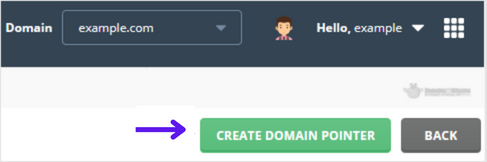
- Enter the domain pointer name under Source Domain.
- Check the box next to Create as an Alias and press the Create button. The alias domain will be created successfully. Once added, the alias domain will appear under Source Domain.

After that, we can manage the domain’s DNS records by choosing ‘Manage.’ To remove the domain pointer, simply check the box next to the domain and click ‘Delete.’ Allow 2-24 hours for DNS propagation after completion.
[Need assistance with similar queries? We are here to help]
Conclusion
To conclude it is easy to create and manage the domain alias in DirectAdmin in a few simple steps with the support of our DirectAdmin support services.
PREVENT YOUR SERVER FROM CRASHING!
Never again lose customers to poor server speed! Let us help you.
Our server experts will monitor & maintain your server 24/7 so that it remains lightning fast and secure.







0 Comments