Wondering how to fix Email not appearing in webmail inbox in MailEnable? We can help you.
In our role as Server Management Specialists for web hosts, we encounter and resolve many email server issues in both Linux and Windows servers.
Today, let us focus on the error, its cause, and an easy fix suggested by our Support Techs.
What is Email not appearing in webmail inbox in MailEnable?
This error usually triggers the MailEnable email server to refuse to show up newly copied emails in Webmail.
The reason is that newer versions of MailEnable do not rely on re-indexing of folders on access. Hence, if we place new messages into the folder via copying them through the file system, we must tell the folder that we have done so.
Let us now see how our Support Engineers help web hosting companies to fix this error.
Fix Email not appearing in webmail inbox in MailEnable
To begin with, we delete the index file _folder.xml, _index.xml file from all the email account subfolders such as inbox, sent items, junk E-mails, etc.
Then we reload the webmail. Subsequently, it creates new index files _folder.xml, _index.xml, and thereby re-index and loads all the newly added email’s.
To perform this operation on Mass Email-Accounts follow the below procedure. There is 4 workaround to fix the issue with MailEnable webmail. We’ll see them here:
- Run CMD as Administrator.
- Then change the directory to C:\Program Files (x86)\Mail Enable\Postoffices\domainname\MAILROOT
- Now run the following command:
del /s /q *_index.xml , del /s /q *_folder.xml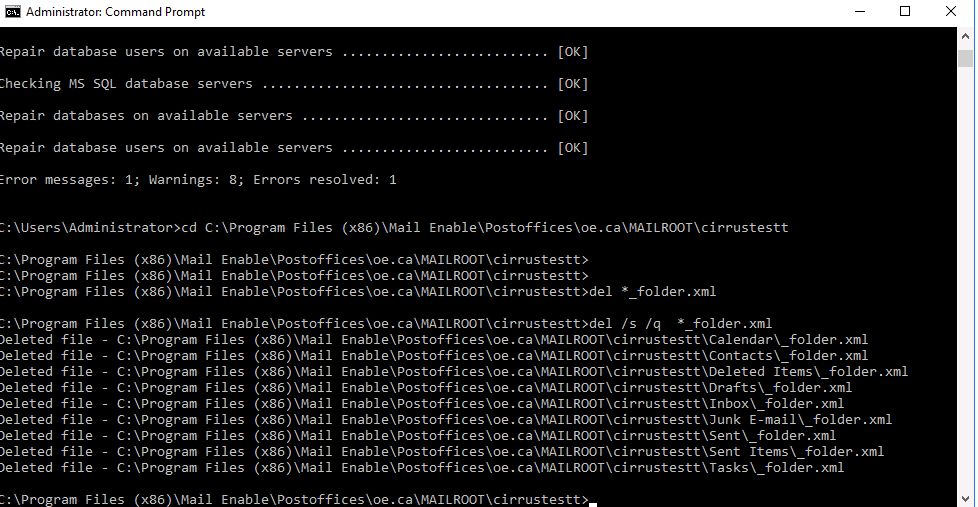
- Now we reload the webmail & it will re-index and fix the issue.
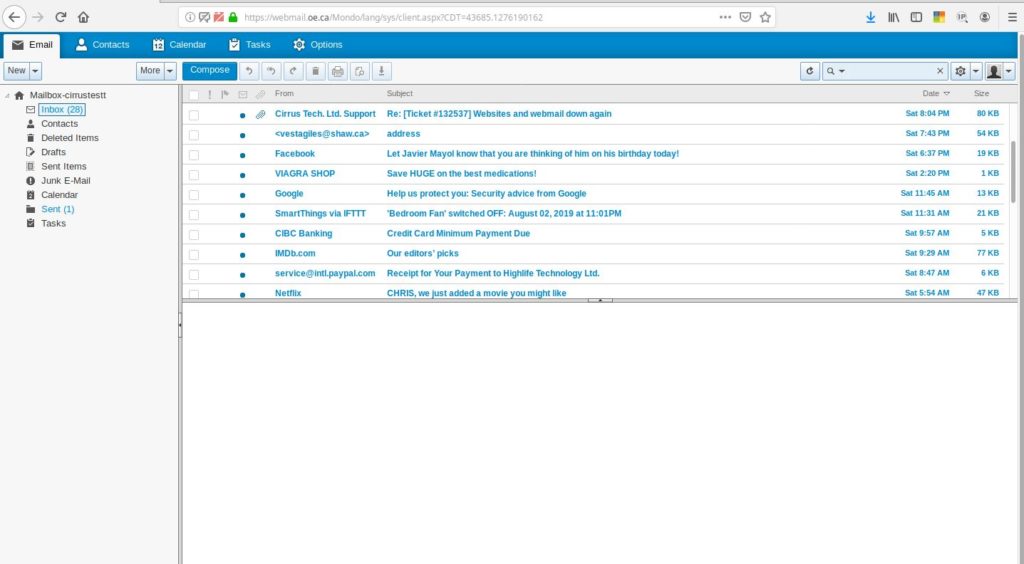
[Stuck with the error? We are available 24*7]
Conclusion
To conclude, this error occurs when newer versions of MailEnable do not rely on re-indexing of folders on access. Today, we saw the cause along with an easy and effective fix our Support Engineers find the best fit in order to fix this error.







0 Comments