Fix Windows 11 freezing while mouse moves and audio plays with drivers and system tips. Our Windows Support team is ready to assist you.
Fix Windows 11 Freezing While Mouse Moves and Audio Plays
Windows 11 freezing while the mouse moves is a common issue caused by high resource usage, outdated drivers, software conflicts, malware, or system file corruption. Overheating or faulty hardware can also contribute. Identifying the cause and following proper troubleshooting steps can restore system responsiveness and prevent future freezes.
Causes of Windows 11 Freezing While Mouse Moves
Many users experience Windows 11 freezing while the mouse continues to move, which can be frustrating and disrupt work. This issue often happens when the system runs too many applications or heavy background processes, leaving insufficient memory or CPU power to maintain smooth operation. Monitoring resource usage in Task Manager and closing unnecessary applications can help prevent this problem.
Outdated, corrupted, or incompatible drivers can also cause instability and prevent the operating system from functioning correctly. Conflicts between software programs or background processes may interfere with Windows, and malware or viruses can consume significant system resources, slowing performance and triggering freezes. Keeping drivers up to date and running regular antivirus scans are essential steps for maintaining system stability.
Other potential factors include corrupted system files, which can be repaired using the system file checker, overheating that throttles the CPU or GPU, and, in rare cases, faulty hardware such as memory modules. By addressing these issues proactively, users can ensure their Windows 11 system remains responsive, efficient, and reliable for everyday tasks.
Basic Troubleshooting Steps for Windows 11 Freezing
If Windows 11 freezes while the mouse still moves, several simple steps can help resolve the issue and also help fix Windows Error Code 0xC004F211.
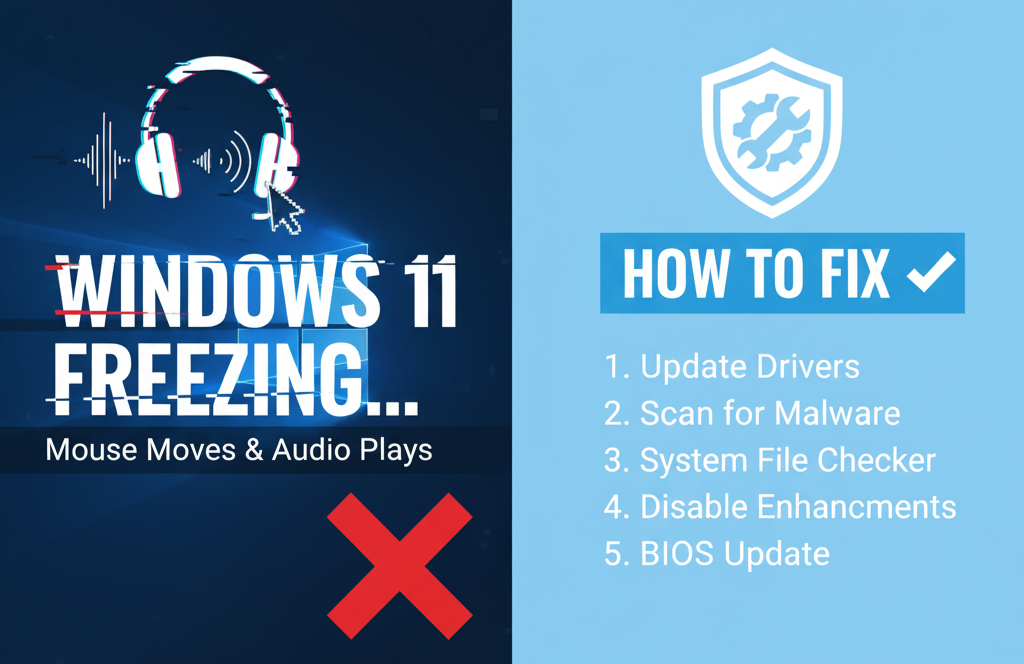
- Update Windows 11: Install the latest updates to fix bugs and improve overall system stability.
- Check for Driver Updates: Ensure all drivers, especially graphics and chipset, are up to date to prevent conflicts and freezes.
- Scan for Malware: Run a full system scan using Windows Security or a trusted antivirus to remove any malicious software that might be consuming system resources.
- Disable Unnecessary Startup Programs: Use Task Manager to turn off programs that automatically launch at startup and consume valuable CPU and memory.
Following these steps can help maintain smooth performance and reduce the chances of system freezes.
Advanced Fixes for Freezing Issues
- Open Device Manager and update your graphics card driver
- Go to Display settings and turn off Hardware-Accelerated GPU Scheduling
- Run sfc /scannow in Command Prompt to repair system files
- Run DISM /Online /Cleanup-Image /RestoreHealth for deeper system fixes
- Check Task Manager for high CPU or RAM usage and close unnecessary programs
- Scan your PC for malware or viruses
- Ensure your system is not overheating
- Test your mouse or try a different one if issues persist
Alternative Solutions
Avoid Installing an Older BIOS Version:
Rolling back to an older BIOS is generally not recommended for this issue, as it can create new problems and is not usually required to fix Windows 11 freezing while the mouse moves or fix 0x80004005 Error on Windows 11.
Use Automatic Driver Updating Tools:
These tools can help ensure all your system drivers, including GPU, chipset, and peripheral drivers, are up-to-date. Keeping drivers current can prevent conflicts and improve overall system stability.
[Need assistance with a different issue? Our team is available 24/7.]
Conclusion
Windows 11 freezing while the mouse moves and audio plays can be fixed by updating drivers, checking for malware, managing resources, and repairing system files to restore stability.
In brief, our Support Experts demonstrated how to fix the “554 5.7.1 : Relay access denied” error.







0 Comments