Wondering how to install CloudPanel on Ubuntu 20.04? We will help you.
As a part of our Server Management Services, our Support Engineers assist with Software installations regularly.
Let us now discuss the steps to install CloudPanel on Ubuntu.
How to install CloudPanel on Ubuntu 20.04
CloudPanel is an open source, PHP based host control software built for the cloud that helps to manage hosted services, including email, domain, FTP, cronjobs, system security through IP and Bots blocking, user management etc. It also supports major cloud services for seamless integration.
CloudPanel does not fully support Ubuntu and there is not an easy installation script yet. It is built for Debian Buster. In this article, let us see how to install CloudPanel on Ubuntu 20.04/18.04.
To install CloudPanel on Ubuntu, our Support Engineers follow the steps given below:
Prepare Ubuntu
Before installing CloudPanel, our Engineers make sure to update Ubuntu and install the required packages.
$ sudo apt update $ sudo apt upgrade $ sudo apt install curl wget
After updating and installing the above packages, continue below to install Postfix.
Install Postfix
CloudPanel requires Postfix mail transport agent to handle emails. To install Postfix on Ubuntu, run the commands below:
$ sudo apt install gnupg apt-transport-https $ sudo apt install postfix
During the installation, we will be prompted to select the configuration settings. Choose Internet Site.
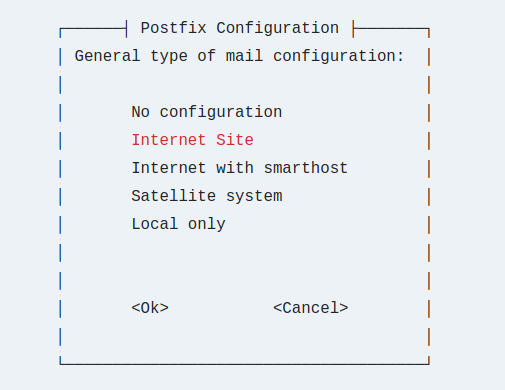
We will also be prompted to enter our mail server name. For instance, mail.example.com.
Install various repositories
CloudPanel requires PHP, Node.js and Percona. Use the steps below to add these repositories to make packages available to Ubuntu.
To add Node.js, our Support Engineers follow this steps below:
$ curl -s https://deb.nodesource.com/gpgkey/nodesource.gpg.key | sudo apt-key add - $ curl -sS https://dl.yarnpkg.com/debian/pubkey.gpg | sudo apt-key add - $ echo 'deb https://deb.nodesource.com/node_14.x focal main' | sudo tee /etc/apt/sources.list.d/nodesource.list $ echo 'deb https://dl.yarnpkg.com/debian/ stable main' | sudo tee /etc/apt/sources.list.d/yarn.list
Then to add PHP, we follow the steps below:
$ sudo add-apt-repository ppa:ondrej/php $ sudo apt-get update
The next step is to add Percona:
$ wget https://repo.percona.com/apt/percona-release_latest.$(lsb_release -sc)_all.deb $ sudo apt install ./percona-release_latest.$(lsb_release -sc)_all.deb $ sudo percona-release setup ps57
Install CloudPanel Dependencies
After adding the repositories above, install these dependencies to support CloudPanel.
$ cd /tmp $ wget http://ftp.us.debian.org/debian/pool/main/s/startpar/startpar_0.64-3_amd64.deb $ wget http://ftp.us.debian.org/debian/pool/main/s/sysvinit/sysvinit-utils_2.96-6_amd64.deb $ wget http://ftp.us.debian.org/debian/pool/main/l/lsb/lsb-base_11.1.0_all.deb $ wget http://ftp.us.debian.org/debian/pool/main/i/insserv/insserv_1.21.0-1_amd64.deb $ wget http://ftp.us.debian.org/debian/pool/main/s/sysvinit/sysv-rc_2.96-6_all.deb $ wget http://ftp.us.debian.org/debian/pool/main/r/rcconf/rcconf_3.2+nmu1_all.deb $ sudo dpkg -i *.deb
Install CloudPanel
First, add the CloudPanel’s Debian Buster repository to Ubuntu.
$ echo "deb https://d17k9fuiwb52nc.cloudfront.net/ buster main" | sudo tee /etc/apt/sources.list.d/packages.cloudpanel.io.list $ sudo curl -Lks https://d17k9fuiwb52nc.cloudfront.net/key.gpg | sudo apt-key add - $ sudo apt update
After adding the repository above, run the commands below to download CloudPanel file.
$ wget https://github.com/cloudpanel-io/cloudpanel-ce/releases/download/v1.0.5/cloudpanel.deb
Finally, install it by running the commands below:
$ sudo apt install ./cloudpanel.deb
That will prompt to create a root user password. Type and confirm it to continue.
When we are done, open the web browser and type in the server hostname or IP address followed by 8443.
https://SERVER_IP:8443
Accept SSL warning as this is a self-signed certificate and then create admin user.
Login using username and password created.
How to fix failed install of CloudPanel on Ubuntu 20.04
At times, the installation of CloudPanel fails in Ubuntu. A force install helps to fix this:
$ sudo apt -f install
[Need any further assistance in fixing software installation errors? – We’re available 24*7]
Conclusion:
In short, CloudPanel, an open source, PHP-based host control software built for the cloud helps to manage hosted services. Today, we saw how our Support Engineers install it.







0 Comments