Learn how to integrate and set up a Linode server with xCloud. Our Linode Support team is here to assist you with any questions or concerns you may have.
Integrate and Set Up Linode Server with xCloud
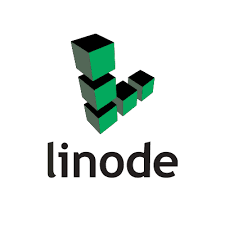 Linode has long been a go-to cloud hosting provider for developers and agencies seeking high-performance servers, reliable infrastructure, and cost-effective pricing. But setting up and managing servers can still be time-consuming, unless we are using xCloud.
Linode has long been a go-to cloud hosting provider for developers and agencies seeking high-performance servers, reliable infrastructure, and cost-effective pricing. But setting up and managing servers can still be time-consuming, unless we are using xCloud.
xCloud makes it incredibly easy to create, manage, and even clone full Linode servers through a user-friendly interface.
Today, we will walk through the process of creating a Linode server on xCloud and cloning a full server for migration or testing purposes.
Want to go beyond the basics of server setup? Discover the features of cloud infrastructure management and how they can elevate your web hosting experience.
Getting Started: Create a Linode Server with xCloud
- First, log in to the xCloud account and go to the Server Dashboard.
- Then, click ‘Add New Server’, or access it from the Server Provider Integration Page and select Linode.
- Now, click on ‘Authorize on Linode’ during the setup process. Then, we will be redirected to Linode’s site to grant permission for xCloud to connect with the account securely. Looking for expert help to optimize cloud environments like Linode? Our cloud hosting support services can help you manage performance, security, and uptime like a pro.
- After successful authorization, we will be taken to the server setup page.
- We need to fill in these details:
- Server Name
- Server Size (Choose CPU, RAM, and Storage specs)
- Region (Select the one closest to our audience)
- Database Server (Choose between MySQL or MariaDB)
- Web Server Stack (Choose between NGINX or OpenLiteSpeed)
Our Experts recommend using 2GB RAM / 1 shared CPU for 10–20 brochure-style sites with caching. For uncachable sites like WooCommerce, we can go with 4GB RAM / 2 dedicated CPUs.
- Then, click ‘Next’ and the Linode server will begin provisioning. We can track its progress from the ‘Servers’ menu, and once it’s live we can create as many sites as we need.
How to Clone Your Linode Server
xCloud’s Full Server Cloning feature lets us duplicate our entire server setup. This is handy when switching to another region, changing server specs, migrating to a new cloud provider, and running tests or staging environments.
It’s a perfect fit for dynamic, rapidly changing environments. Learn more about dynamic cloud computing and its benefits.
We can clone a full server with these steps:
- Before cloning, we need a second server ready. We can create it using the same steps above.
- Then, go to the source server (the one you want to clone) and select ‘Clone Server’ from the action menu.
- After that, select the newly created destination server and hit ‘Next’.
- We will now see a list of websites hosted on the source server. Choose one, some, or all to migrate to the new server.
- Set each site as either a Demo Site or a Live Site. For Live Sites, the domain has to point to the new server before finalizing the migration.
- Click ‘Next’ to continue.
- Now, review all the details like server, sites, and settings. If everything looks good, hit ‘Start’ to begin the cloning process.
- Once the cloning is complete, we will see the ‘View Site’ option on our screen. Click to confirm everything works as expected.
If you’re aiming for peak performance during cloning and scaling, don’t miss these tips on optimizing cloud performance with expert assistance.
[Need assistance with a different issue? Our team is available 24/7.]
Conclusion
xCloud lets us spend less time on infrastructure and more time creating great websites.
In brief, our Support Experts demonstrated how to integrate and set up a Linode server with xCloud.







0 Comments