Are you facing any trouble in installing Let’s encrypt wildcard certificate in Plesk? – We can help you with the SSL installation.
Earlier Let’s Encrypt was not supporting wildcard certificates. But later from 2018 onwards they started supporting it and this helped many site and server owners.
At Bobcares, we often get requests on installing wildcard certificates with Let’s Encrypt, as a part of our Server Management Services.
Today, let’s see how our Support Engineers install the wildcard SSL certificates with Let’s Encrypt.
How we install Let’s encrypt wildcard Plesk?
Recently, one of our customers approached us with a request for installing a wildcard certificate for his domain with Let’s Encrypt. Now, let’s see how our Support Engineers Install it on the domain.
Initially, we logged into the plesk. Then we followed the path given below:
Domains > ‘Domain Name’ > Let’s Encrypt
That is, from the domains option we selected the domain for which we are going to install the certificate. And then we selected ‘Let’s Encrypt‘ option.
After that, we marked the check box ‘Issue wildcard certificate‘ option. Here is a screenshot for the same:
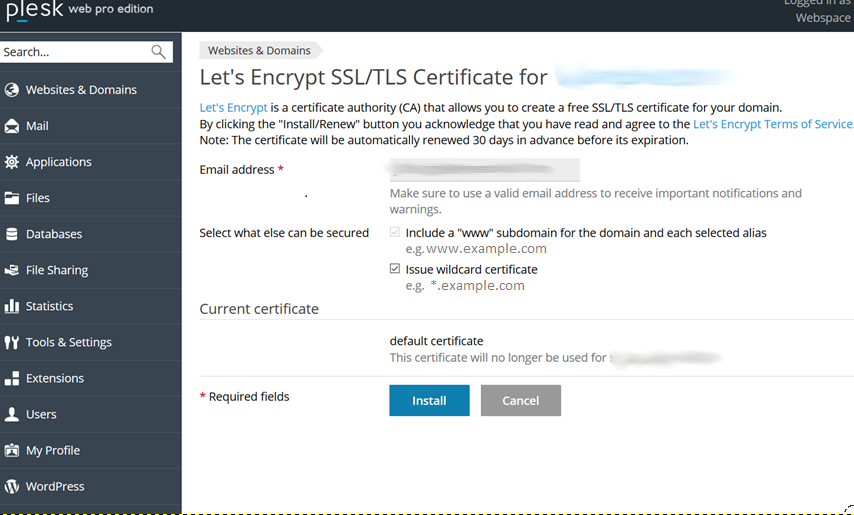
Then we clicked on the Install button at the bottom. Finally, we installed the certificate successfully.
Also, it added the DNS TXT record on its own as the server is authoritative DNS for the domain.
We also applied the certificate to some sub domains as per the request of the customer. In order to apply the certificate we did the following:
We went to Hosting Settings of each subdomain the customer mentioned and chose the wildcard Let’s Encrypt certificate we installed, from the Certificate drop-down menu.
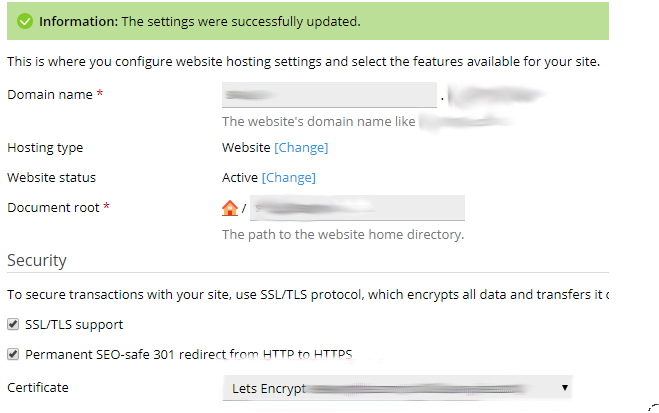
[Need any assistance in installing wildcard certificates with Let’s Encrypt ? – We’ll help you with it.]
Conclusion
In conclusion, we have discussed in detail about installing wildcard certificates with Let’s Encrypt. We also discussed applying the certificate to the subdomains and saw how our Support Engineers do it.








0 Comments