Let us learn more about the error litespeed web server 404 error. With the support of our Litespeed hosting support services at Bobcares we will now learn how to remove the error.
Error:Wrong Document Root: litespeed web server 404 error
This is due to a command error when creating the new vhost; the user enters the incorrect document root. In such instance, the web server will look for the files in a separate location and return Error 404 if they are not found.
When compared to Ngnix and Apache, LiteSpeed Web Server is the quickest.
We most likely planned to speed up the website by moving the web server from Apache to LiteSpeed Web Server, however switching from Apache to LiteSpeed Web Server got us into problems.
There is a potential that WordPress displays a “404 Not Found” error and that no page or post links operate save for the homepage and the WordPress admin panel.
404 Not found Error in WordPress using Litespeed Web ServerError:Wrong Document Root: litespeed web server 404 error: Solution
- Log in to FTP or a file manager and navigate to the WordPress directory (which is usually under “public html”).
- Use the file manager’s edit feature to modify the.htaccess file.
- Look for the following code:

We need to add “/” to the second line of code, or just copy/paste the code below into the.htaccess file.
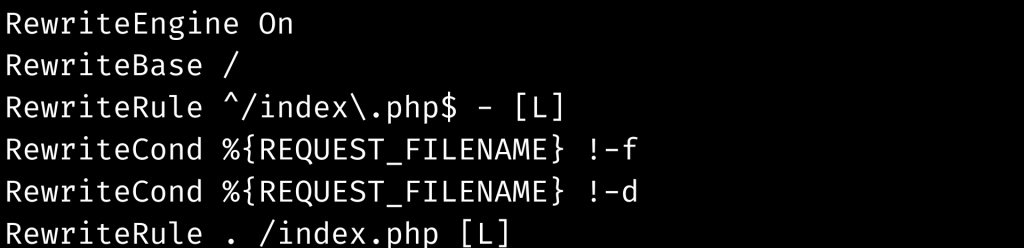
- Restart LiteSpeed Web Server, and the website should be operational again.
LiteSpeed WordPress permalink structure:
Visit the OpenLiteSpeed “LiteSpeed WebAdmin Console” dashboard and choose Virtual Hosts from the navigation bar. In the Virtual Host List, look for the domain. Choose the Rewrite tab when we open it.
In the Rewrite Control box on the Virtual Host’s Rewrite tab, update Enable Rewrite and Auto Load from.htaccess to Yes for both fields. The configuration has changed. Please restart gracefully to implement the modifications.
Merely doing this may not result in the permalink structure we want; check again to see whether this has resolved the permalink issues. This is the next step in litespeed web server 404 error.
Now open.htaccess at the document root (not the server or virtual host root) – where the real WordPress files are placed – and insert the previous version’s.htaccess content.
Instead, for the sake of simplicity, here we can go through an example of htaccess content, which should work just fine for us. The contents of the IfModule mod rewrite.c is transferred to the htaccess file.
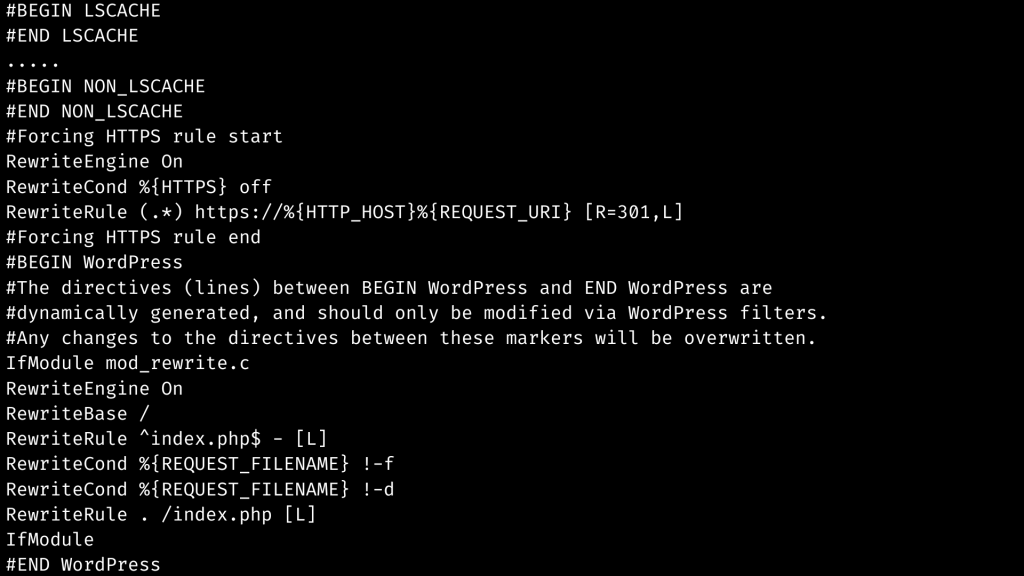
That’s all there is to it.
[Need assistance with similar queries? We are here to help]
Conclusion
To sum up, we have now seen how to remove the litespeed web server 404 error. With the support of our Litespeed hosting support services at Bobcares we have now gone through the whole process of how to remove the error.
PREVENT YOUR SERVER FROM CRASHING!
Never again lose customers to poor server speed! Let us help you.
Our server experts will monitor & maintain your server 24/7 so that it remains lightning fast and secure.







0 Comments