Gmail interface is very familiar for users.
It also works as a single point email solution with huge storage capacity. That’s why, users often wish to migrate email from cPanel to Gmail.
Gmail’s Mail Fetcher not only allows you to import old emails but also bring in new emails sent to the domain email account.
That’s why, at Bobcares, we often get requests from our customers to migrate email from cPanel to Gmail as part of our Server Migration Services.
Today, we’ll see how our Migration Engineers migrate email from cPanel to Gmail and fix the related errors.
How to migrate cPanel Email to Gmail
Just as we saw, users often choose Gmail due to its friendly features. For this to work, users need to transfer their emails from cPanel to Gmail.
Let’s check on how our Migration Engineers migrate email account into Gmail.
1. Firstly, we open the Gmail account and click the Settings icon.
2. Then, we select Settings from the drop-down list.
3. From the given interface, we select Accounts and Import tab. From that, we click the option “Add a POP3 mail account you own.”
4. After that, we enter the domain email address, then click the Next Step button.
5. We fill the following field depends on the customer details. Here, we use Secure SSL/TLS settings.
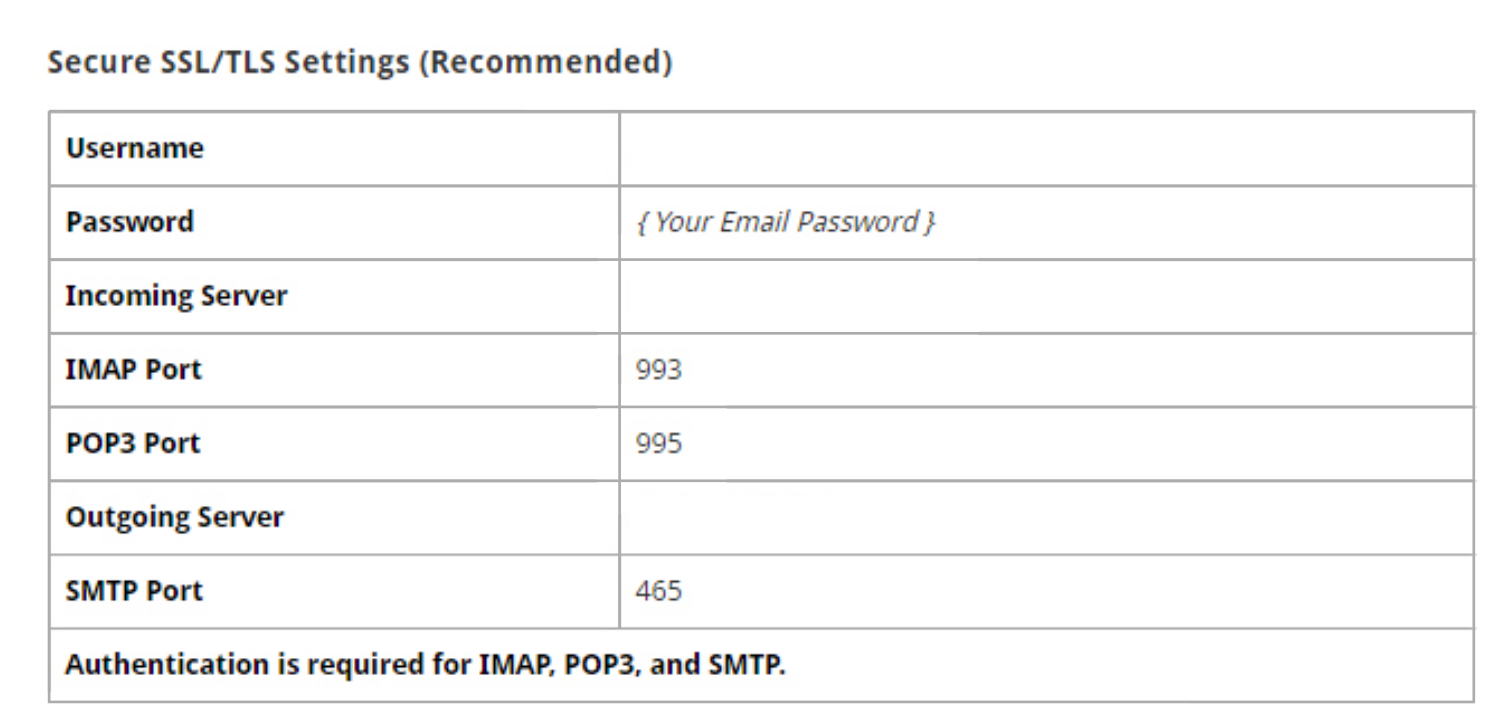
6. Also, we set up the below field too.
- Leave a copy of retrieved messages on the server
- Always use a secure connection (SSL) when retrieving mail
- Label incoming messages
- Archive incoming messages
7. Next, we click Add Account.
8. Once the account added, we will get a message then we select Yes and click Next Step.
9. After that, we enter the SMTP Server information.
10. Then, we enter the username and password of the domain email account and select Secured connect using SSL option.
11. We click on Add Account.
12. A confirmation email from Google sent to the domain email account. We will copy and paste the Google confirmation code into the confirmation window.
13. Once the domain email account has been imported into your Gmail account, we go to Settings > Send Mail As section Select the Accounts and Import tab > we click on the make default link next to the domain email address.
That completes the email migration from cPanel to Gmail. Now, we can easily send mails from the Gsuite interface using the cPanel email account.
In order to make the job easier, there are many cPanel to Gmail migration tools available too. This make the copying of emails faster. However, they need to be downloaded first.
Common problems after cPanel to Gmail migration
Although the migration process is pretty simple, customers often encounter problems after email migration. We’ll now take a look at the top errors and their fixes.
1. SPF record mismatch
After migrating mails to Gmail, the domain will be using Gmail’s mail server to send mail. And, when the domain’s SPF (Sender Policy Framework) record do not contain Gmail servers, sending fails.
Again, G Suite mail servers use a large range of IP addresses, and these addresses often change.
Therefore, for the mails to work, our Migration Experts need to correct the SPF records. Here, we first find the current range of Google IP addresses by checking Google’s SPF record.
Then we add the following SPF record in the DNS records of the domain. Thereafter, the domain automatically inherits changes to the Google IP addresses.
v=spf1 include:_spf.google.com ~all
2. Folder size restrictions
Similarly, folder size restrictions also can create errors with email migration from cPanel.
Recently, when a customer migrated his emails, mails in one of the folders was not copying over completely.
On checking, we found that this happened due to folder size restriction in the Gmail account. Therefore, to fix the problem, our Migration Engineers had to remove the folder size limits and expose all folders in IMAP to obtain all messages.
For this, we connected to the Gmail account >> Settings >> Forwarding and POP/IMAP
Under Folder Size Limits, we check the option “Do not limit the number of messages in an IMAP folder (default) box.”
Finally saved the settings.
[Having trouble while migrating emails to Gmail server? We’ll fix it for you.]
Conclusion
In short, Gmail’s Mail Fetcher allows migrating email from cPanel to Gmail. Today, we saw how we migrate email from cPanel to Gmail as part of our cPanel Migration Service and fix related errors.







0 Comments