Let us learn about pfSense pfBlockerNG with the support of our Server management support services at Bobcares.
What is pfBlockerNG in pfSense?

BBCan177’s pfBlockerNG is a pfSense® software package for IP/DNS-based filtering. It is based on Marcello Coutinho’s and Tom Schaefer’s earlier work.
The purpose of the project was to enhance the primary firewall functionality of pfSense by letting users to monitor and manage inbound and outbound access through the firewall using IP and DNS control lists.
pfBlockerNG allows pfSense® software to make allow or deny choices based on factors such as an IP address’s geolocation, a resource’s domain name, or the Alexa ratings of the websites.
Most of pfSense® software users believe that pfBlockerNG is an excellent package and that a pfSense® installation would be not complete without it.
How to install pfBlockerNG in pfSense?
To install pfBlockerNG in pfsense we have to follow the steps given below:
- Firstly we have to access the pfSense WebGUI.
- After that, We have to click on the System Tab button and from there go to the Package Manager.
- Select the Available Packages tab from the Package Manager menu.
- After that, we have to scroll down to find the pfBlockerNG-devel. Click on Install from here.
- Go to the Firewall drop down menu to confirm that pfBlockerNG is now setup.
- After that, launch the pfBlockerNG wizard from the pfBlockerNG menu as the next step to set up pfsense pfblockerng.
- Select the WAN interface for inbound traffic on the Component Configuration page of the wizard. LAN is for outgoing traffic.
- After that, click Finish to allow pfBlocker to update.
- To add multiple LAN segments with DNSBL, check the setting Permit Firewall Rules and pick the interface (ctrl+click) to include.
- pfBlockerNG will automatically configure basic advertising and IP blocking from the following feeds:
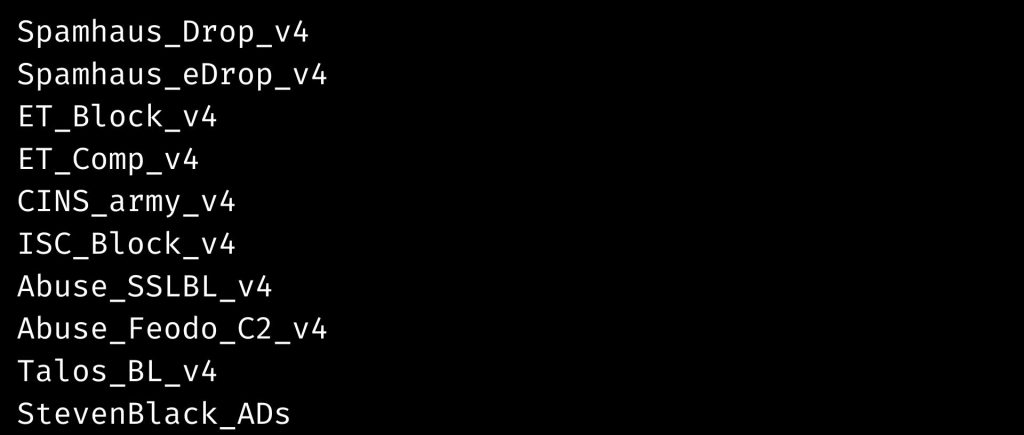
- It is critical to reload and refresh the feeds when they have been added.
- Now, visit a few websites before checking the pfSense dashboard to ensure the pfBlockerNG widget is showing data.
We may encounter false positives, which may cause certain sites to fail. Adding addresses to a Whitelist is the answer.
- Access the pfBlockerNG Reports by clicking on one of the packet metrics (arrow below) or through the pfBlocker menu to put an item to the whitelist.
pfBlocker: Features
There are features that we can get with the pfsense pfblockerng setup. GeoIP blocking is present in the pfBlocker. This gives us control over the geographic regions that join to the network.
This may be found in the pfBlockerNG menu under IP-GeoIP. Websites contain material and media on servers all around the world, so be cautious about banning too much.
Blocking any of these IP addresses without condition may result in trouble causing websites or downloads that we cannot access.
[Need assistance with similar queries? We are here to help]
Conclusion
To sum up we have now seen how to install the pfblockerng on pfsense with the support of our tech support team.
PREVENT YOUR SERVER FROM CRASHING!
Never again lose customers to poor server speed! Let us help you.
Our server experts will monitor & maintain your server 24/7 so that it remains lightning fast and secure.




0 Comments