Read the article to know the steps to take when we receive a Plesk key update deferral notification. Bobcares, as a part of our Plesk Hosting Support offers solutions to every query that comes our way.
Plesk Key Update Deferral Notification
We may sometimes receive the below message regarding the Plesk key update. Let’s look into the steps to fix this issue.
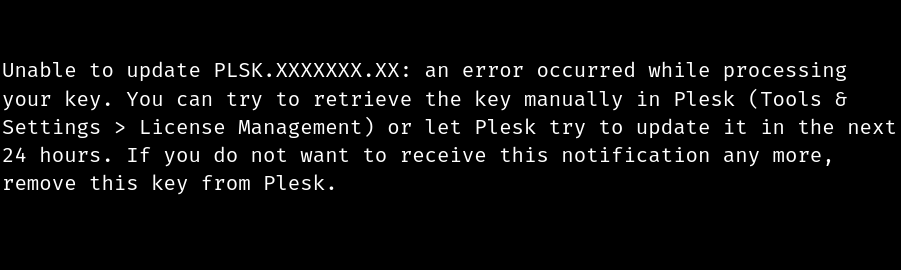
1. Firstly, log in to Plesk.
2. Then go to Tools & Settings >> License Management.
3. Now select the Retrieve Keys button.
The above steps will easily fix the issue if it is a temporary one. If the retrieve keys button does not cure the problem, we will see an error message such as “Could not update the license.” Check that TCP port 443 connections to the licensing server ka.plesk.com are not banned.
The most typical cause of this is that Plesk’s licensing servers are located in Switzerland, and we’ve enabled Countrywide blocking. So, we must whitelist the Plesk license server IPs in the firewall.
[Need help with another issue? We are just a click away.]
Conclusion
The article explains the Plesk key update deferral notification, along with a simple solution from our Tech team to fix it.
PREVENT YOUR SERVER FROM CRASHING!
Never again lose customers to poor server speed! Let us help you.
Our server experts will monitor & maintain your server 24/7 so that it remains lightning fast and secure.







0 Comments