Plesk Reinstall Apache2 like a pro with the right tools and a little help from our experts.
At Bobcares, we offer solutions for every query, big and small, as a part of our Plesk Hosting Suppor.
Let’s take a look at how our Support Team is ready to help customers reinstall Apache2.
How to Reinstall Apache2 in Plesk
Before we get ready to reinstall Apache2, our Support Techs recommend using Plesk Repair Utility.
This tool is responsible for detecting domains, service plans, or scheduled tasks using missing or corrupted PHP handlers. In case of such a situation, the Plesk Repair Utility informs us of the condition and also offers us the option of replacing the corrupt PHP handler.
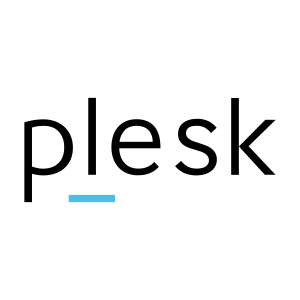
After that, the domain, service plan, or scheduled task is reconfigured with the newly selected PHP handler.
Let’s take a look at the options available via Plesk Repair Utility when it detects a corrupt or missing Apache module:
- -domains-only – This option regenerates the configuration files only for domains.
- -webmail – This option reconfigures the webmail site in IIS (Windows only).
- -validate-configuration – This validates the Apache configuration for Linux only.
- -sslcerts – This option reinstalls SSL/TLS certificates and also configures IP addresses so that they use the default SSL/TLS certificate.
- -php-handlers -It checks service plans as well as domains for unregistered PHP handlers. Additionally, we can use this option only in the interactive mode.
- -server – It regenerates the Apache configuration files only for Linux only.
In case the Plesk Repair Utility is not able to resolve the issue with Apache2, it is time to reinstall with the help of the Plesk Installer.
The Plesk Installer is the best option available to install or re-install Plesk components. According to our Support Techs, we can use the following options and use Plesk Installer as seen below:
- Show Plesk components:
plesk installer --select-product-id plesk --select-release-current --show-components –show-options
- Install a Plesk component:
plesk installer --select-product-id plesk --select-release-current --install-component Apache
- De-Install a Plesk component:
plesk installer --select-product-id plesk --select-release-current --install-component Apache
[Looking for a solution to another query? We are just a click away.]
Conclusion
In brief, our skilled Support Engineers at Bobcares demonstrated how to reinstall Apache2.
PREVENT YOUR SERVER FROM CRASHING!
Never again lose customers to poor server speed! Let us help you.
Our server experts will monitor & maintain your server 24/7 so that it remains lightning fast and secure.








0 Comments