Let’s set up Amazon S3 backup on Plesk with this article. At Bobcares, with our Plesk Hosting Support, we can handle your issues.
Overview
An Introduction to Plesk Backups
Plesk is a robust web hosting control panel that makes managing servers and websites easier. Keeping the web hosting environment safe as well as dependable requires regular data backups. In order to assist us in safeguarding the websites, databases, emails, and server configurations, Plesk offers comprehensive backup tools.
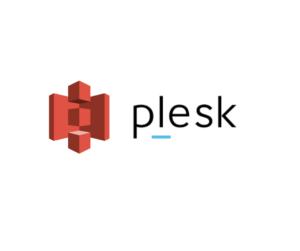
Plesk allows us to store backups in various destinations, such as Local Server Storage, FTP Storage, Amazon S3 Storage, and more. In this article, we’ll look into the details of Plesk-Amazon S3 Storage Backups.
Plesk-S3 Backup Process
Plesk Backup Manager Setup
It’s now time to set up Plesk for the actual backup. Regardless of the Plesk edition we have—”Web Admin,” “Web Pro,” or “Web Host”—this will function with all of them.
1. Initially, enter the IP address of the server into a browser.
2. Then, using the credentials we specified when ordering the server, log in to the Plesk dashboard at this point.
3. Plesk backups cannot by default be stored on S3-compatible object storage. However, we can make it function with the use of a free Plesk extension.
4. Go to the “Extensions” option on the left sidebar and type “Amazon S3 Backup.”
5. To install the extension, simply click “Get It Free,” as it is available for free, as was previously explained.
6. Following the installation of the extension, we can create a backup.
Setting Up One Time Backup
1. Firstly, clicking “Tools & Settings” on the left menu bar will take us to the Backup Manager, where we may set up backups in Plesk.
2. In the “Tools & Resources” section, select “Backup Manager” now.
3. Also, we need to set up an object storage that is compatible with S3 in Plesk first before we can use it as a backup space. Then select “Remote Storage Settings.”
4. Since Amazon S3 Backup is now supported. Click on it, to set it up.
Amazon S3 Storage Setup
We must have an IAM user account in order to set up the Amazon S3 Backup storage. Because it only has a small amount of rights required for the Amazon S3 Backup plugin to function, we refer to this account as restricted. We can create a restricted IAM user account either manually or automatically by the plugin.
Automatic Setup
1. Make an account on AWS.
2. After logging into the AWS account, select My Account > Security Credentials, and then duplicate the root user’s access key ID and secret.
3. Go to Tools & Settings > Backup Manager > Remote Storage Settings > Amazon S3 Backup after logging into Plesk.
4. Save the choice marked “I will use the root account credentials (will not be stored)”.
5. In the “IAM User Access Key ID” and “IAM User Access Key Secret” sections, paste the ID and secret that were copied in Step 2.
6. Set a bucket for the storage of the backups. A bucket that already exists in the AWS account can be used. Additionally, we can instruct the extension to create one for us automatically.
7. Enter the name of the folder in the “Path” section if we want to store backups in a particular folder inside the bucket. Enter “/” in the “Path” option to store backups in the bucket’s root.
8. Press OK.
Manual Setup
1. Make an account on AWS.
2. Create an IAM user account. Make sure to grant the s3:CreateBucket, s3:ListBucket, s3:GetObject, s3:PutObject, s3:DeleteObject, s3:ListMultipartUploadParts, s3:AbortMultipartUpload, and s3:ListAllMyBuckets permissions to the account.
3. We will require the ID and secret of the IAM user access key that we create.
4. Go to Tools & Settings > Backup Manager > Remote Storage Settings > Amazon S3 Backup after logging into Plesk.
5. Choose the option that says, “I have created a restricted IAM user account.”
6. Copy the IAM User Access Key Secret and IAM User Access Key ID from Step 3 and paste them into the correct spaces.
7. Assign a bucket to the storage of the backups. We can use a bucket that already exists in the AWS account. Alternatively, we can have the extension create one automatically; however, we do not advise doing so as it may cause the bucket’s name to change.
8. Enter the name of the folder in the “Path” section if we want to store backups in a particular folder inside the bucket. Enter “/” in the “Path” option to store backups in the bucket’s root.
9. Press OK.
Benefits of Plesk S3 Backup
Website owners and server managers can profit from using Plesk’s S3 backup feature in a number of ways.
Storage for Off-Site Backups:
The off-site storage option offered by storing backups in Amazon S3 safeguards the data in the event of server failures, natural disasters, or other unanticipated circumstances. The backups are secure even in the event that the server malfunctions thanks to this off-site storage.
Continuity and Redundancy:
Because it offers redundant storage across several data centres, Amazon S3 is built for durability and high availability. We may leverage Amazon’s infrastructure to improve the dependability of the backup storage by using S3 for backups.
Scalability:
We can store enormous amounts of backup data on S3 storage without worrying about capacity restrictions because it expands to meet the needs. This scalability helps expanding websites and enterprises that eventually need more storage.
Cost-Effectiveness:
With pay-as-w-go pricing offered by Amazon S3, we can only pay for the storage that we really utilize. We can scale the backup storage expenses in accordance with the needs and budget thanks to our cost-effective pricing plan.
Easy to Use:
Backup management is made easier by Plesk’s interface with Amazon S3. It is simple to schedule backups, keep track of backup tasks, and manage backup archives when backup configurations are directly configured within the Plesk interface.
Security:
Strong security features like data integrity checks, access control, and encryption are offered by Amazon S3. We may take advantage of these security precautions by keeping backups in S3, which guarantees the availability, confidentiality, and integrity of the backup data.
Compliance:
Restoring backups on Amazon S3 can assist businesses in meeting compliance requirements for industry standards or data protection rules. S3 supports compliance initiatives with features like access controls and encryption.
Integration:
Applications from other sources and other AWS services can be easily integrated with Amazon S3. The backup solution’s functionality can be improved by utilizing extra services for data analysis, disaster recovery, and archival storage thanks to this connection.
[Searching a solution for a different question? We’re happy to help.]
Conclusion
In conclusion, server administrators and website owners have a reliable and effective way to protect their data when they use Plesk’s interface with Amazon S3 storage for backups. Users can take advantage of off-site storage, redundancy, scalability, affordability, simplicity of management, security, compliance assistance, and easy connection with other AWS services by keeping backups in Amazon S3. Plesk AWS S3 storage backup is a great option for guaranteeing the dependability, accessibility, and robustness of website backups because of its feature set, which ultimately improves data security and business continuity.
PREVENT YOUR SERVER FROM CRASHING!
Never again lose customers to poor server speed! Let us help you.
Our server experts will monitor & maintain your server 24/7 so that it remains lightning fast and secure.








0 Comments