Learn more about Plesk staging WordPress from our experts. Our Plesk Support team is here to help you with your questions and concerns.
Plesk staging WordPress | About
Did you know that we can host the staging environment within our current webspace on Plesk by creating a new subdomain or domain?
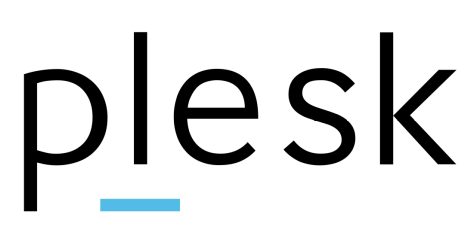
For instance, if our primary domain is mathpractise.com, you could create a staging.mathpractise.com subdomain and use it as the testing environment.
In order to add a domain, we have to head to the dashboard and select Domains under Websites. Then click Add Domain and enter the domain name. Once we click OK, a new domain is added.
Once we create a staging site, we have to copy everything from the current production environment to it. This can be easily done by following these steps:
- First, log in to Plesk.
- Then, click Websites & Domains on the left side.
- Next, we have to locate the website we plan on copying and clicking Website Copying.
- Now, click Website in Plesk under Copy Destination.
- Then, head to the Site name list box, and choose the destination domain.
- At this point, we have to choose what to do with the files already existing in the destination domain and click OK.
Now, we have to copy the databases by clicking Copy next to Databases on the left side of the dashboard.
This will open a new page where we can choose localhost: 3306 from the drop-down list in the Destination database server section. Then create a new database and give it a name in the Destination Database. Now it is time to enable Create a full copy and click OK.
Then, head to Websites & Domains and click Hosting Settings. Here, we have to choose our site from the domain list and enter the website staging environment’s directory in the Document root section and click OK.
[Need assistance with a different issue? Our team is available 24/7.]
Conclusion
To sum up, our Support Techs introduced us to Plesk staging WordPress and how demonstrated how to do it with a few easy steps.
PREVENT YOUR SERVER FROM CRASHING!
Never again lose customers to poor server speed! Let us help you.
Our server experts will monitor & maintain your server 24/7 so that it remains lightning fast and secure.







0 Comments